12.0.0
Incentives
We are excited to announce the launch of the Incentives feature, a powerful new tool designed to enhance user engagement and reward participation. This feature enables administrators to create a points-based system, where users earn points for completing platform activities and can redeem them in a native shop. With Incentives, organizations can gamify the learning experience, drive engagement, and recognize user achievements in a meaningful way.
Enabling Incentives On Your Platform
Incentives can be activated in your platform's general settings. You can choose to configure the feature either at the Platform level or Organization level, depending on your requirements:
- Platform level: All roles with access to your platform settings can manage Incentives (e.g., adding products, configuring rules, and managing the shop). All users can earn and spend points and access the Incentives page, including the shop and leaderboard.
- Organization Level: Incentives is enabled per organization. Users must be assigned to an organization with Incentives enabled to earn points and access the shop and leaderboard.
- Optional Incentives leaderboard: When enabling Incentives, you can further configure if Incentives leaderboards should be enabled. Leaderboards will display user's accumulated points for their organization to foster competition within an organization. If enabled, you may specify platform roles to be excluded from the leaderboards.
With Incentives enabled, a new Incentives section appears in the platform's settings menu.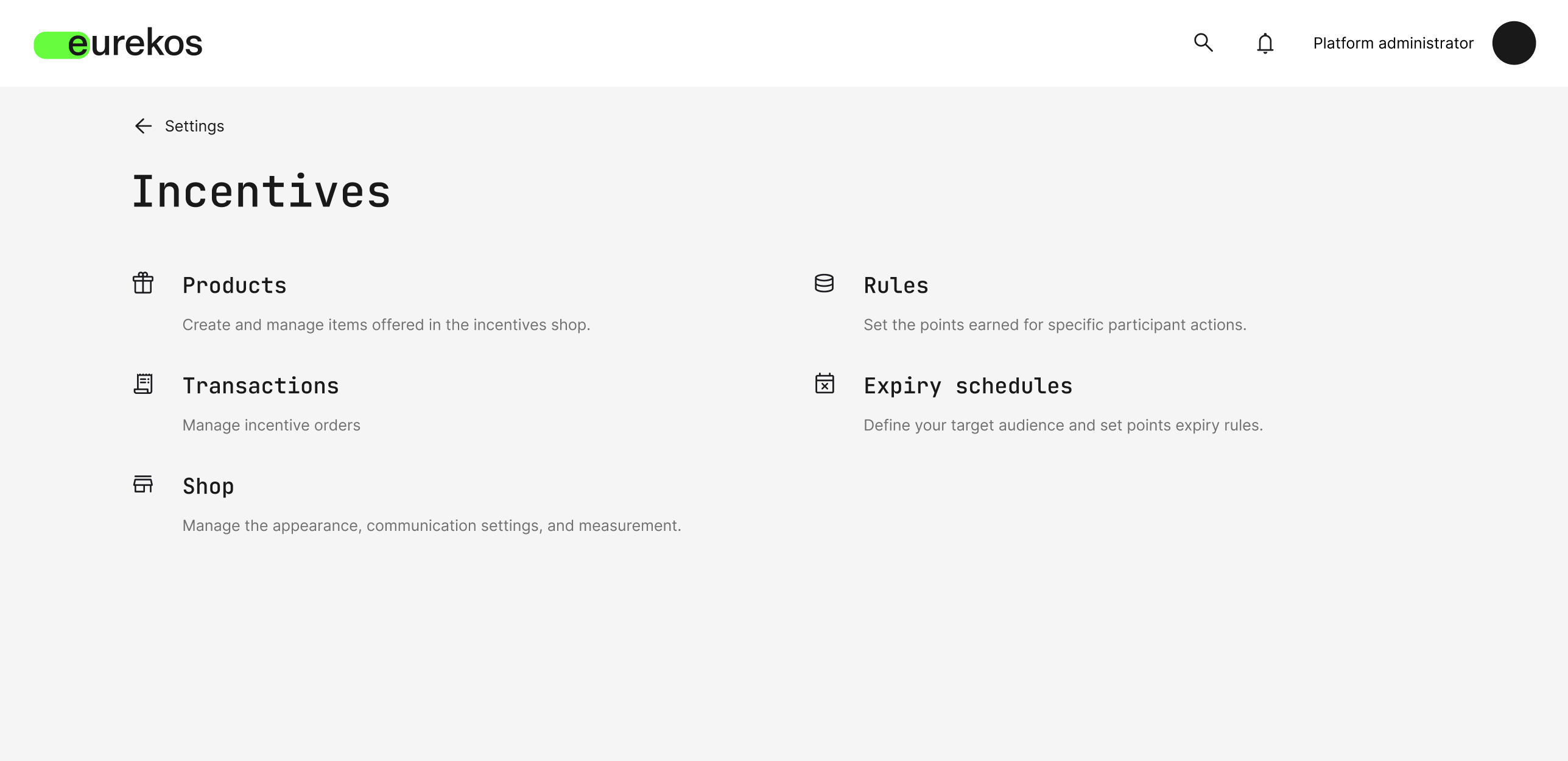
Admins can set up rules for earning points and populate their shop with products via Settings > Incentives.
Comprehensive Management Tool for Administrators
With Incentives, users are rewarded for their engagement with your platform. Administrators can configure rules to assign points for actions such as completing modules, passing assessments, earning certificates, watching videos, or submitting a questionnaire. Points accumulate in the user's profile, providing an ongoing incentive to participate in activities. The native shop allows users to redeem their points for physical products, which can include anything from branded merchandise to specialized equipment, giving you the flexibility to tailor rewards to your audience. Each product includes detailed descriptions, images, and a cost in points.
The incentives feature provides strong tools for administrators to manage and optimize your Incentives program:
- Products: Administrators can create and manage products with detailed descriptions, availability dates, and stock levels. Products can also be assigned to specific organizations for targeted visibility.
- Rules: Define how points are earned based on a selection of predefined platform activities. You can leave fields blank to exclude the criterion.
- Expiry schedules: Set expiration schedules to encourage timely redemption of points. We have introduced a range of new system emails for this feature, ensuring users are notified about upcoming expirations. Further, expiry schedules can have defined audiences based on organization, country, and job function with and/or criteria.
- Transactions: Track and manage all shop orders, update statuses, and send automated confirmation and shipping notifications. Orders appear in the transactions overview with the status “Created” once purchased. Administrators can update statuses, add tracking numbers visible to users in their order history, and trigger system emails for order confirmations and shipping updates.
- Shop: Configure the shop's appearance with your banner, and set up logistics and support email addresses.
Users can locate the shop in several ways, either via the platform menu, where incentives is available as a new item, by clicking on their accumulated pints next to their user, or via their profile page, from where they will also be able to see their orders and their status.
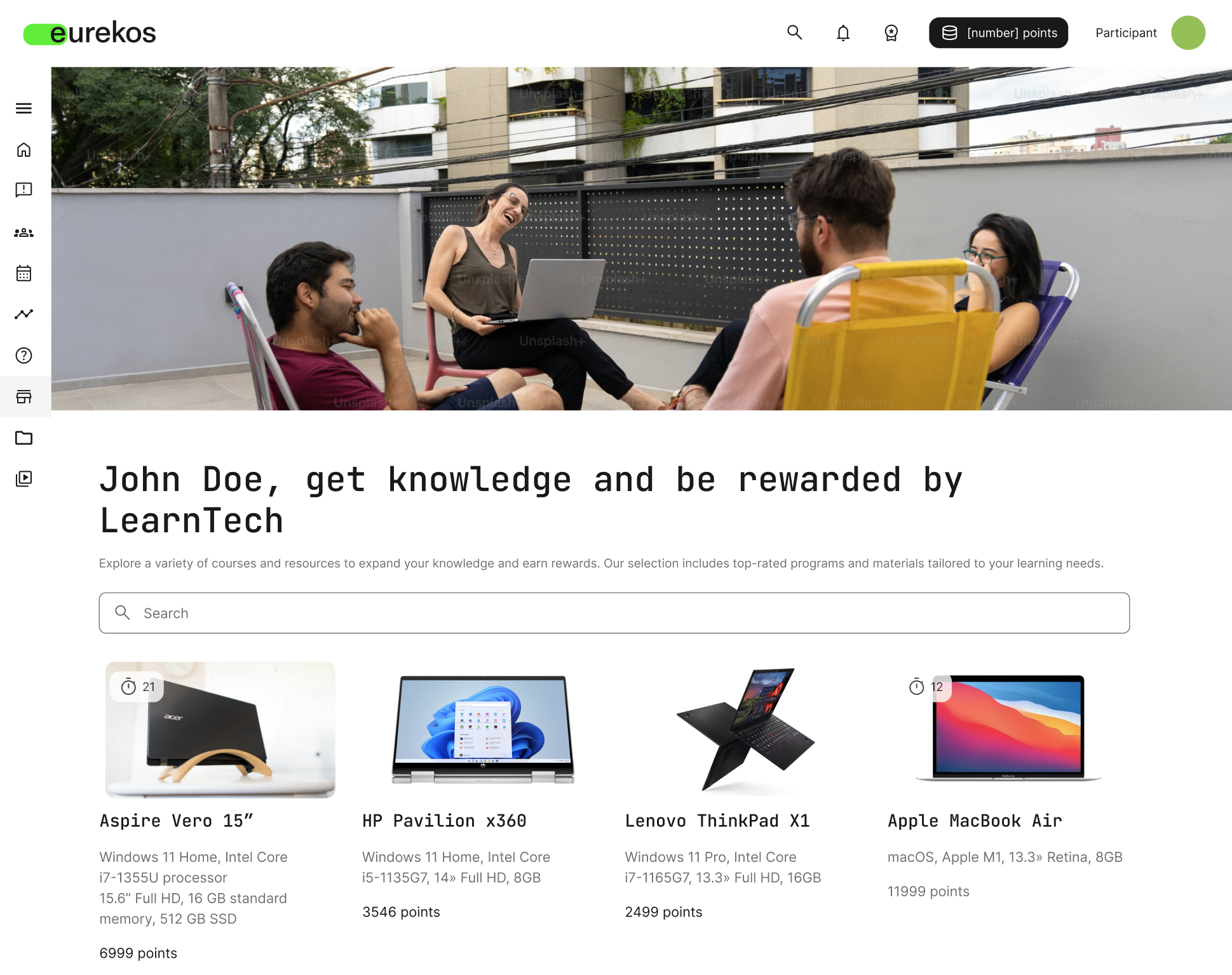
Searchable shop with products available for their organization. Users can see for how long the product is available and its cost while browsing.
Encourage Engagement with Leaderboards
The optional Incentives Leaderboard adds an extra layer of gamification by showcasing users’ accumulated points within an organization. Users can access their leaderboard via the link in the platform header, as well as from their profile page. The leaderboard offers an intuitive display with users ranked by total points, and the ability to search and filter the leaderboard by profile tags.
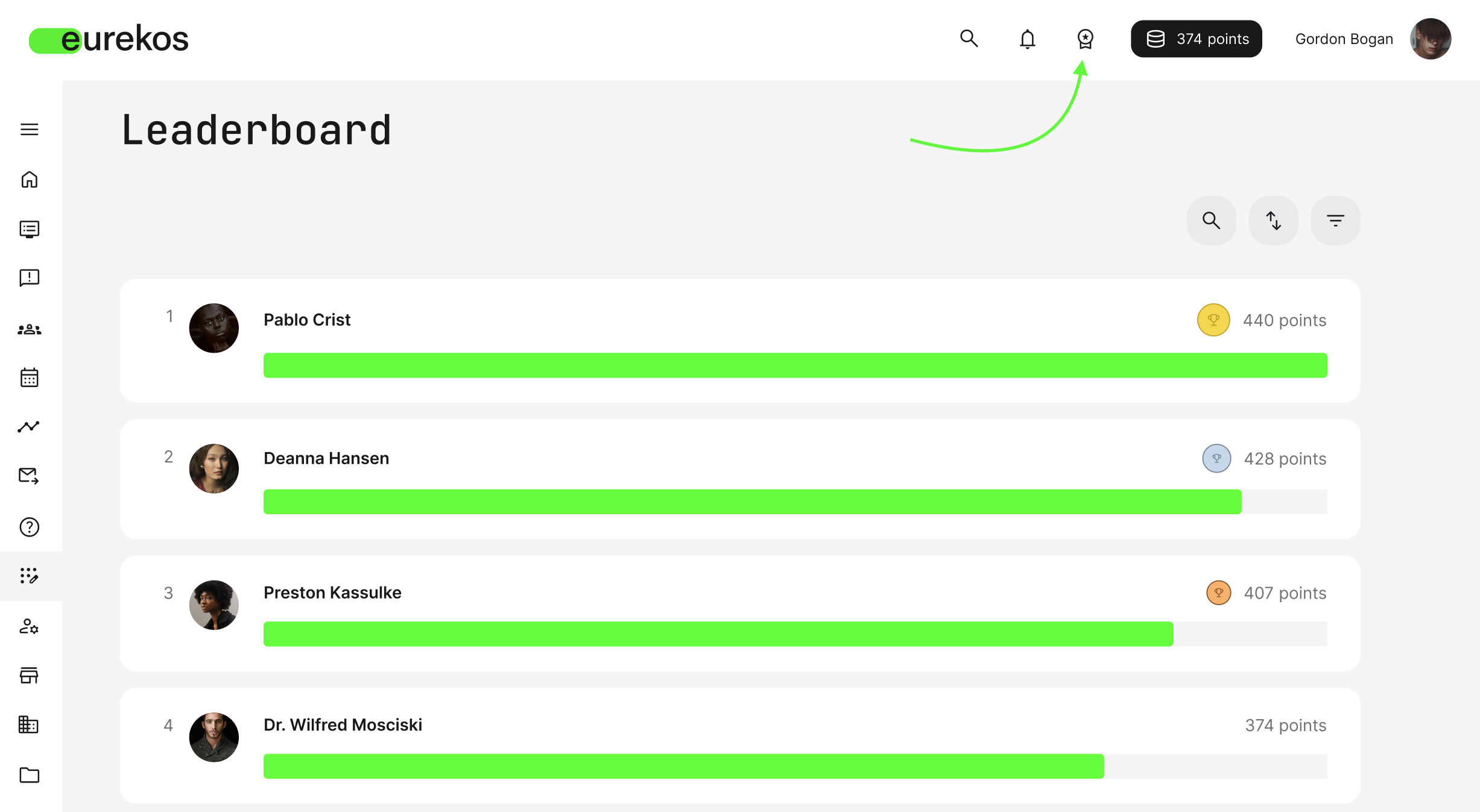
Leaderboard for organizations with Incentives enabled. Can be accessed from the platform header at any time.
Updated Signup Process & Domain Management
This release introduces a streamlined signup process and email domain management, making it easier for users to register while providing administrators with more control over email domain validation.
The updated signup process:
To simplify the registration process, we have reduced the steps required for new users to sign up:
- Password creation during signup: The signup form now includes the password creation step, eliminating the need for users to wait until after email verification. As the user starts typing their password, an information box will appear detailing the requirements for the password. This updates dynamically as the user types, informing them which criteria for the password are yet to be met, or if the password fulfills the platform requirements.
- In-form email verification: When the user has finished typing in their email, an information box will appear asking the user to verify their email. When they click the button, a pop-up screen opens up, allowing the user to verify their email directly on the signup form.
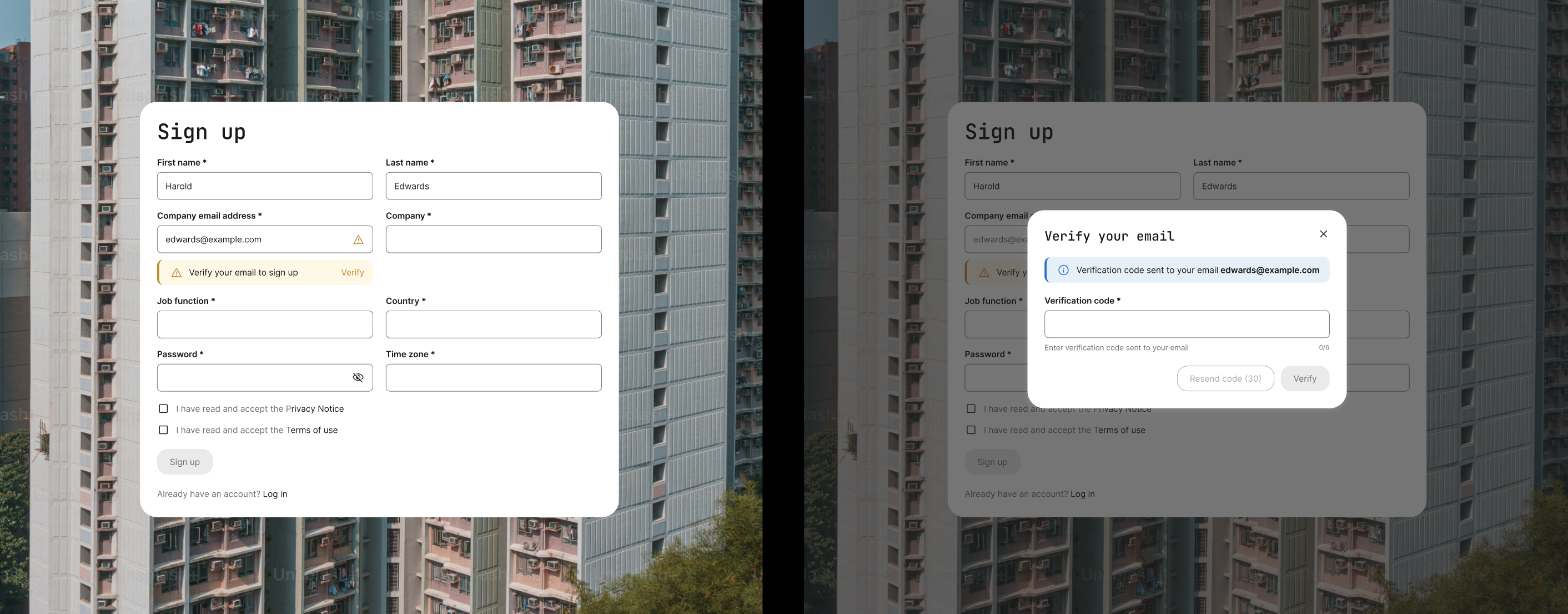
New signup form form with password creation and email verification.
Domain Management for Enhanced Control
Additionally, we have added a new configuration in the platform's security settings (Settings > Security) to manage email domain validation during signup.
Administrators can manage a Trustlist, containing approved domains, and an Excludelist, containing blocked domains. Any number of domains can be added simultaneously to either list. The view includes search functionality, an option to filter to view either Trustlist or Excludelist entries, as well as bulk operations for switching domains between lists or deleting them entirely.
Impact on signup email validation
The new domain management feature integrates with the updated signup process:
- Trustlisted emails: Users with emails from the trusted domains can bypass the email verification step and proceed directly to the platform's home screen after setting their password.
- Excluded emails: Users with emails from excluded domains will be notified that they cannot register with the entered email address.
This creates a simplified experience for the end user, allowing them to register to the platform from a single form, while also enhancing platform security, as administrators will have tighter control over who can register.
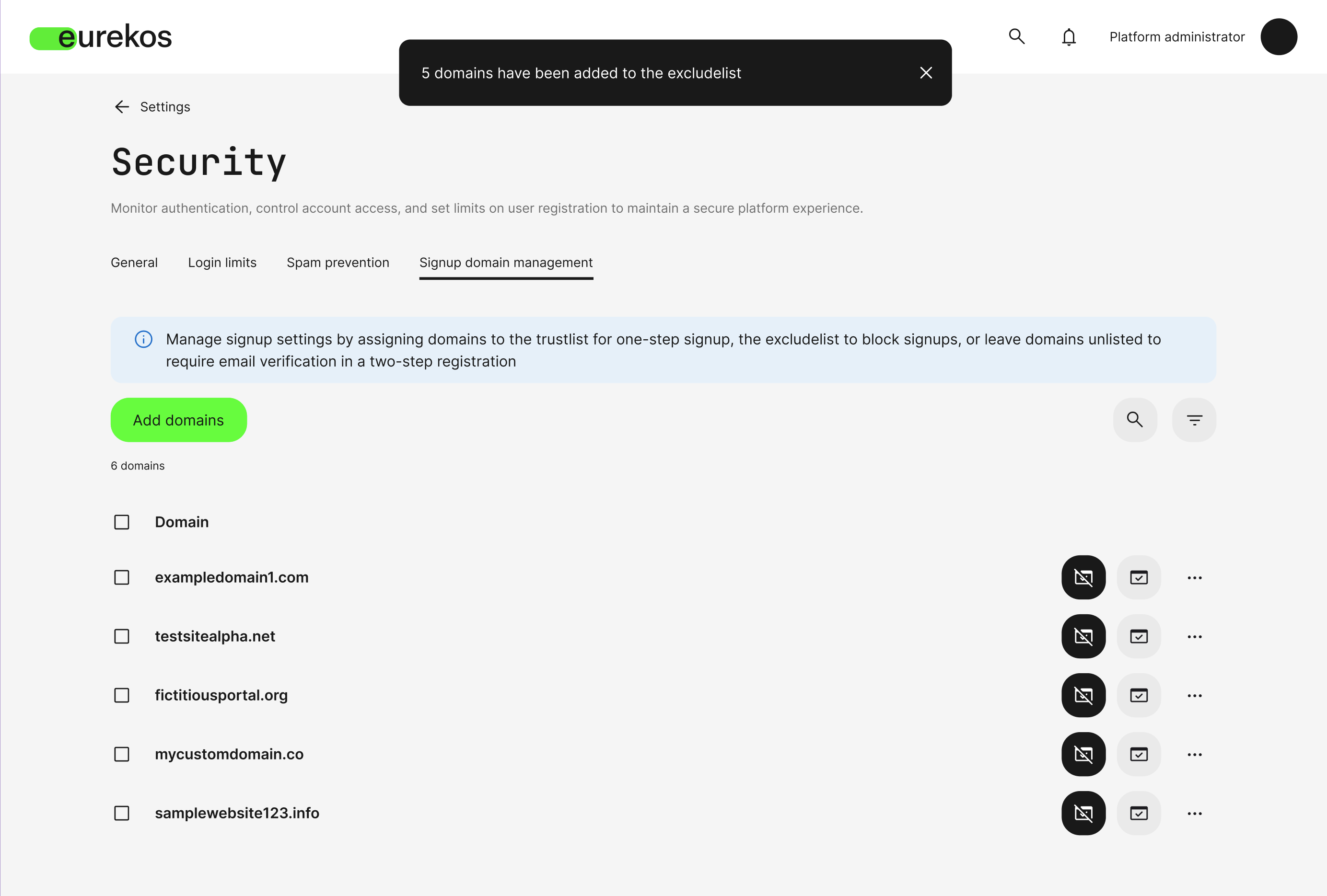
Signup domain management view with the ability to add domains to a Trustlist and Excludelist.
This update is applicable if your platform has signup enabled, allowing new users to create accounts. This is a platform-wide setting found in your platform's general settings.
Participation Approval Process Updates
With this update, we are introducing enhancements to the existing participation approval process that is available as an option on activities once self-enrollment has been enabled. These new features streamline the approval workflow and introduce more flexibility for reviewing and categorizing requests. The following updates have been made:
Configurable columns for questionnaires
- If an activity uses a questionnaire as part of the participation approval process, responses to specified questions can be shown in the list as additional columns.
- Up to 10 additional columns can be added, which is configured via the gear-icon located at the top of the list.
- This function allows you to compare requests based on the responses to certain questions. If the response was a file upload, those will also be shown in the list.
- The full questionnaire responses for each individual can be reviewed via the eye-icon in the list for each user.
Filtering options
- In addition to the search functionality, the participation approval list now includes filters for navigation and sorting of requests.
- In scenarios where a questionnaire is used as part of the participation approval process, questions that have options will be included in the filters available.
- All enabled profile fields will be available for granular sorting based on user details.
- Requests can further be filtered by status (pending, approved, declined).
Status column for request overview
- A status column has been added to the participation approval list, showing the current status of each request: Pending, approved, or declined.
- Approved and declined requests remain visible and can have their status updated at any time.
- If a status update (e.g., from approved to declined) impacts seat availability, the platform will validate and adjust the seat count accordingly.
- For approved requests that are later updated to declined, the user’s signup will be canceled.
- The participation approval list supports bulk operations to change the statuses of multiple requests simultaneously, helping administrators manage a large number of requests.
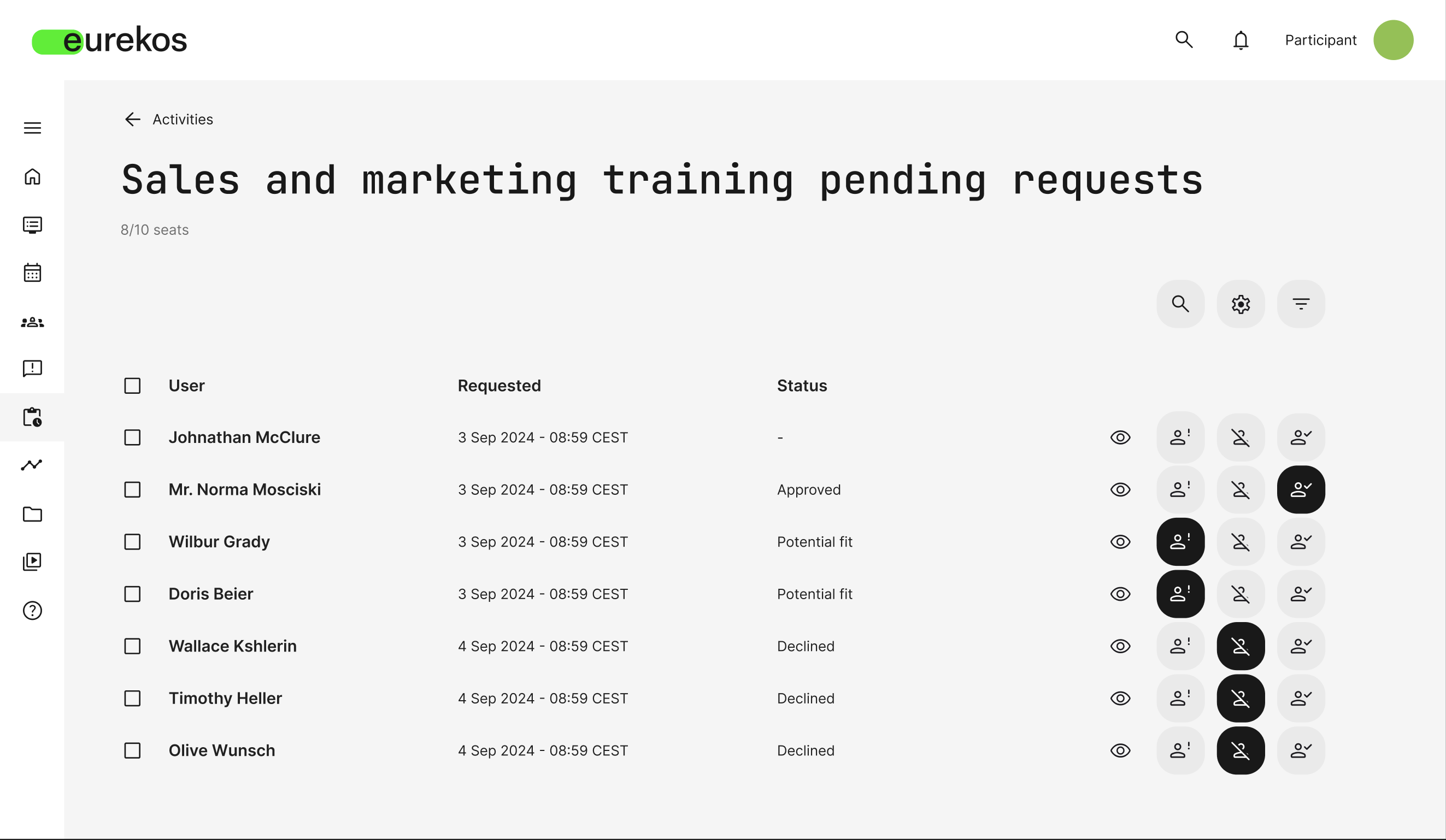
Enrollment requests on activities utilizing participation approval with the option to filter, search, and add columns.
Questionnaires Anonymization Options
Questionnaires now support customizable anonymization rules. This option provides greater flexibility and compliance with potential data retention policies. Anonymization rules are set on questionnaire level and can be found at the bottom of the questionnaire editing interface by selecting the "Schedule anonymization" option. Once enabled, you can customize what data should be anonymized and when it should occur.
Customize data anonymization:
- User data only: Only the user's full name and email address will be anonymized. Responses will be retained.
- All data: Both user data and responses will be anonymized
Set anonymization timing:
- Immediately after questionnaire submission: Option for anonymized questionnaires where responses should be retained.
- Days after submission: Option to anonymize the desired data based on the submission date.
- On a specific date: Option to anonymize the desired data at a specific time regardless of when the responses were submitted.
After anonymization, the questionnaire report will still reflect that a submission has taken place, but the specified data will no longer be visible.
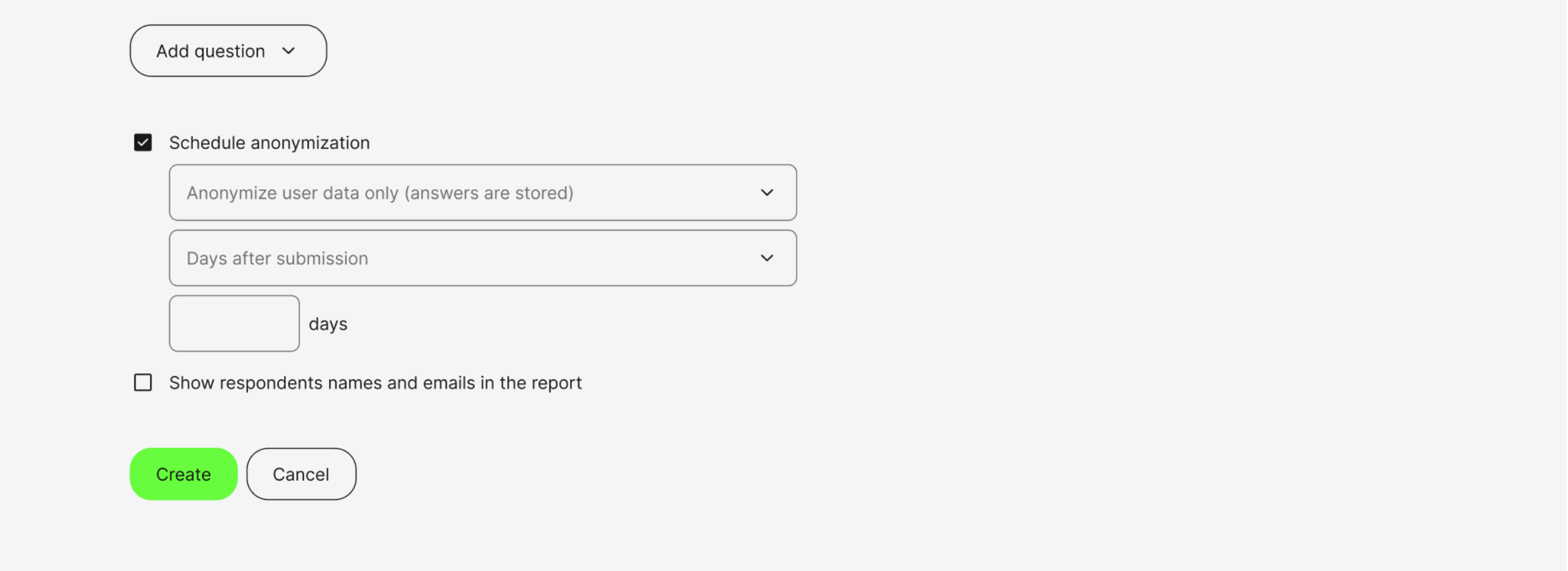
Option to set scheduled anonymization rules in the questionnaire editing interface.
Legal Permissions & Consent
This release introduces a new functionality to manage user consent for legal questions and documents. Using the new Consent question type in questionnaires, organizations can collect, track, and manage user consent directly within Eurekos. These consents are stored on the user’s profile under a dedicated tab called Legal Permissions, providing a clear and accessible record of all given consents.
Key features of the Consent question type:
- New Consent Question Type in Questionnaires: Administrators can now add Consent questions to questionnaires, allowing users to provide agreement to legal terms or policies. These consents are securely stored on the user’s profile for easy access and audit.
- Document integration and tracking: Administrators can upload the documents required for the consent question. Users must download these documents before being able to give their consent. Eurekos tracks the document download, and an information box ensures users know that consent cannot be provided until the download is complete.
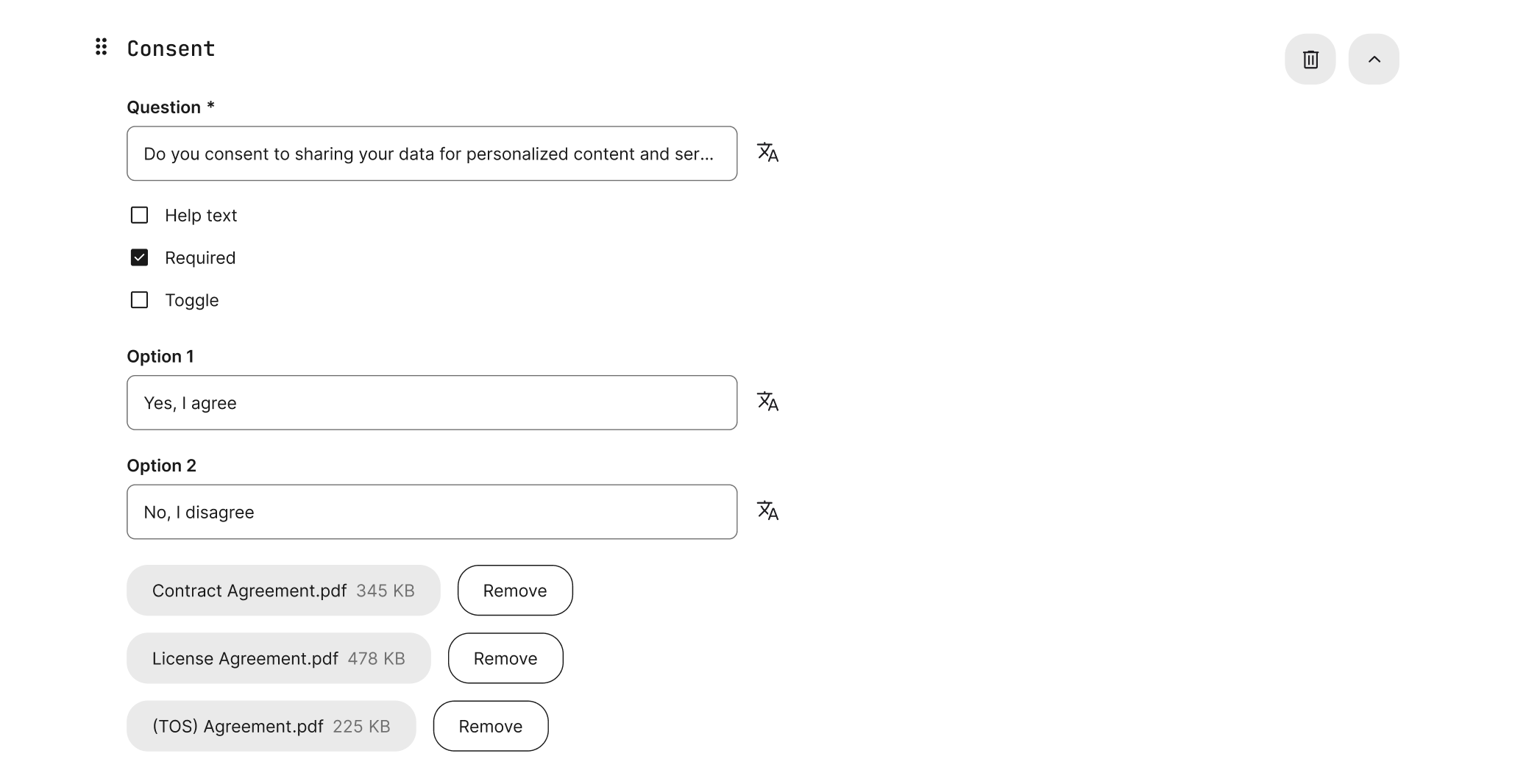
New Consent question type in questionnaires with the ability to upload legal documents that must be downloaded for the question to be unlocked.
Legal Permissions Tab on User Profiles
- All consents collected through questionnaires are stored under a new tab called Legal Permissions on the user’s profile.
- Consents are categorized as:
- Required: Critical to platform usage and cannot be altered by users.
- Optional: Users can give or withdraw these consents at any time, with administrators notified via a system email when changes occur.
- Details include the date of consent, the questionnaire in which it was provided, and whether the consent is currently active.
- Privacy Policy: If a platform privacy policy is in place, the latest version is displayed under the Legal Permissions tab with a timestamp of when it was accepted and a direct link for users to review it.
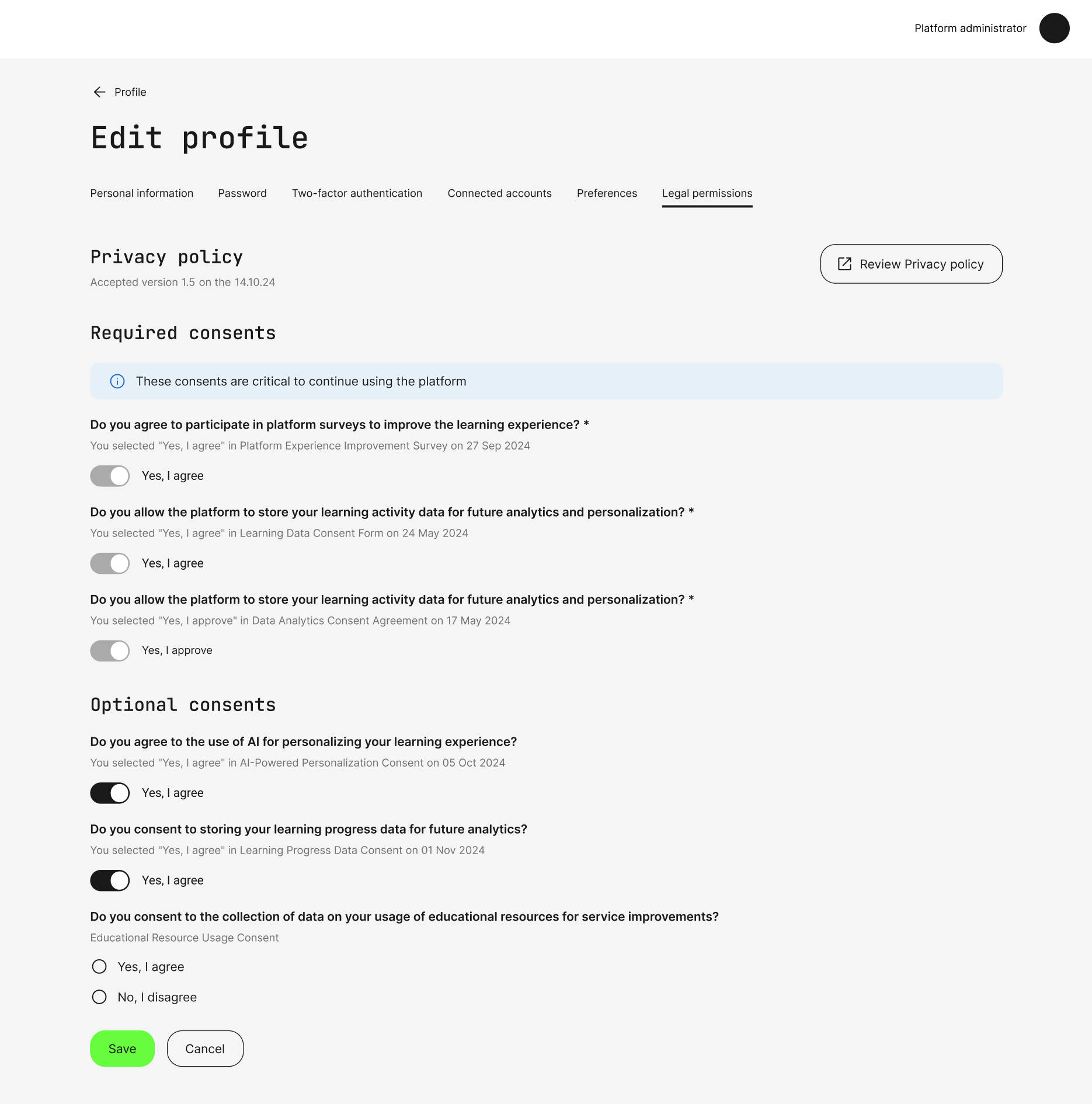
New user profile tab, Legal permission, storing the user's required and optional consent given as part of questionnaires using the Consent question type.
Link to Files in System Emails
System emails now support linking to files hosted on your platform, making it easier to share important documents directly through email communications.
This feature can be accessed via Settings > Email sending > System emails. Using the link plugin in the body text of the email editor, you can highlight any text and link it to a file from your archive. This will open a popup with the "Standard files" tab in your archive, allowing you to select the desired file to include in the email.
Important notes for administrators:
- Files can only be selected from the platform-wide archive tab, Standard Files, ensuring consistency and ease of access.
- Linked files will be accessible without requiring the user to log in.
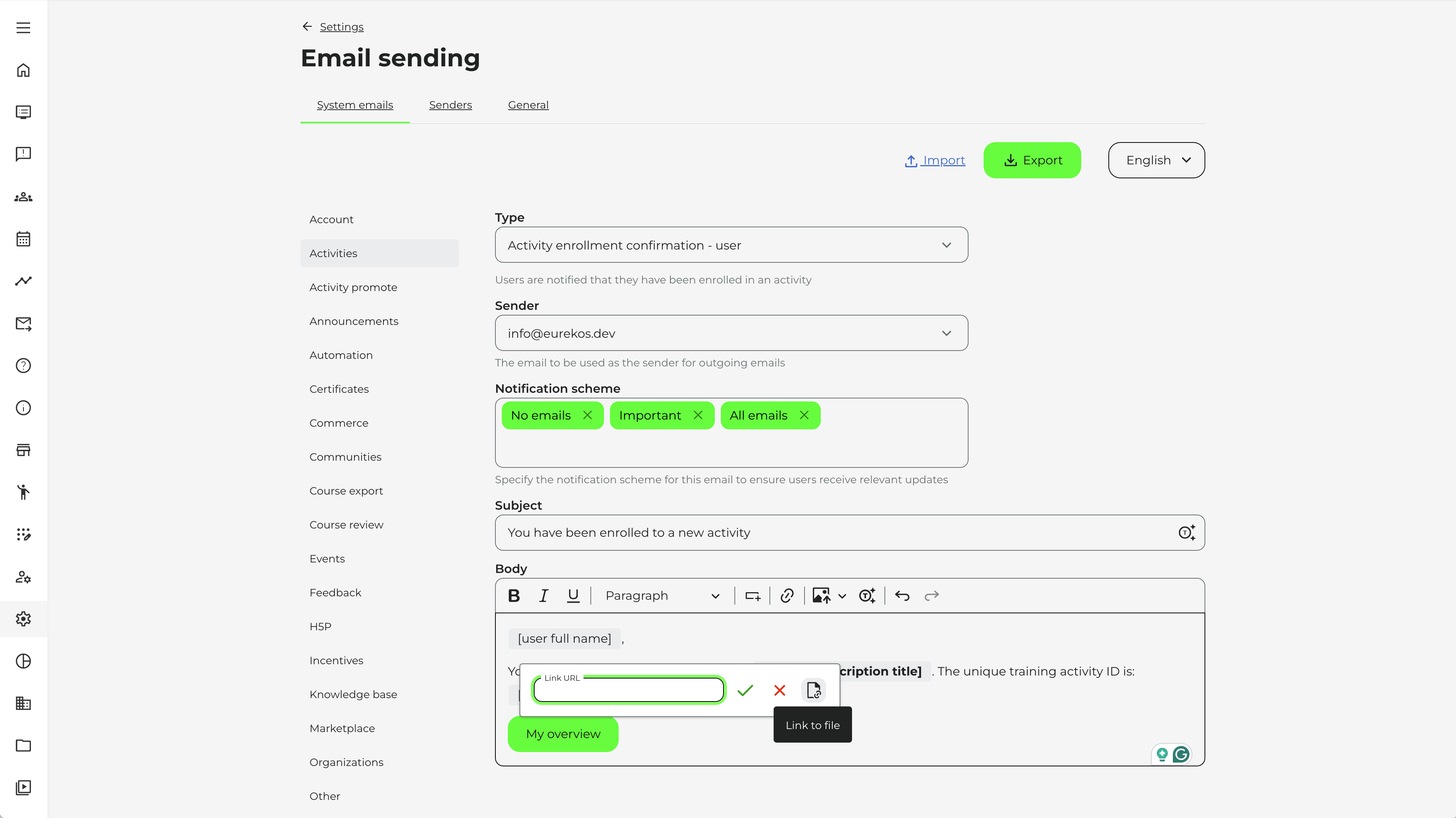
Option in Settings > Email sending > System email to link to a file from your archive via the link plugin in the email editor.
New Report Type: Ratings
A new report type has been introduced that allows administrators to export user-given ratings for trainings. This feature supports greater insight into user feedback and training quality.
Ratings can be enabled at activity level, allowing users to rate trainings from 1-5 upon completion. If the training is available for self-enrollment, other users will be able to see the average rating of the training as they browse the catalog, helping them inform their decision on which training to pick.
The ratings report includes the following information:
- Activity: The name of the training activity.
- Full name: The name of the user who submitted the rating.
- Email: The email address of the user.
- Organization: The organization(s) the user is associated with (if applicable).
- Country: The user's country (if applicable).
- Rating: The user's rating (1-5).
- Date: The date the rating was submitted.
This report offers valuable insight into user feedback, empowering administrators to assess and enhance the quality of their training programs.
Equipment Management
We are excited to introduce Equipment Management, a feature designed to help you manage and allocate equipment used in your training activities efficiently. This feature allows you to create equipment records and connect them at the module or activity level, ensuring that resources are booked and available when needed.
Create Equipment
Equipment is created in Course Administration> Equipment, where you can:
- Add a title and description (both mandatory).
- Attach an optional image for easy identification.
- Specify an equipment owner's email.
Once created, all equipment is displayed in a searchable list, providing a clear overview of your organization's available training equipment. This list includes links to the training activities where the equipment is currently being used.
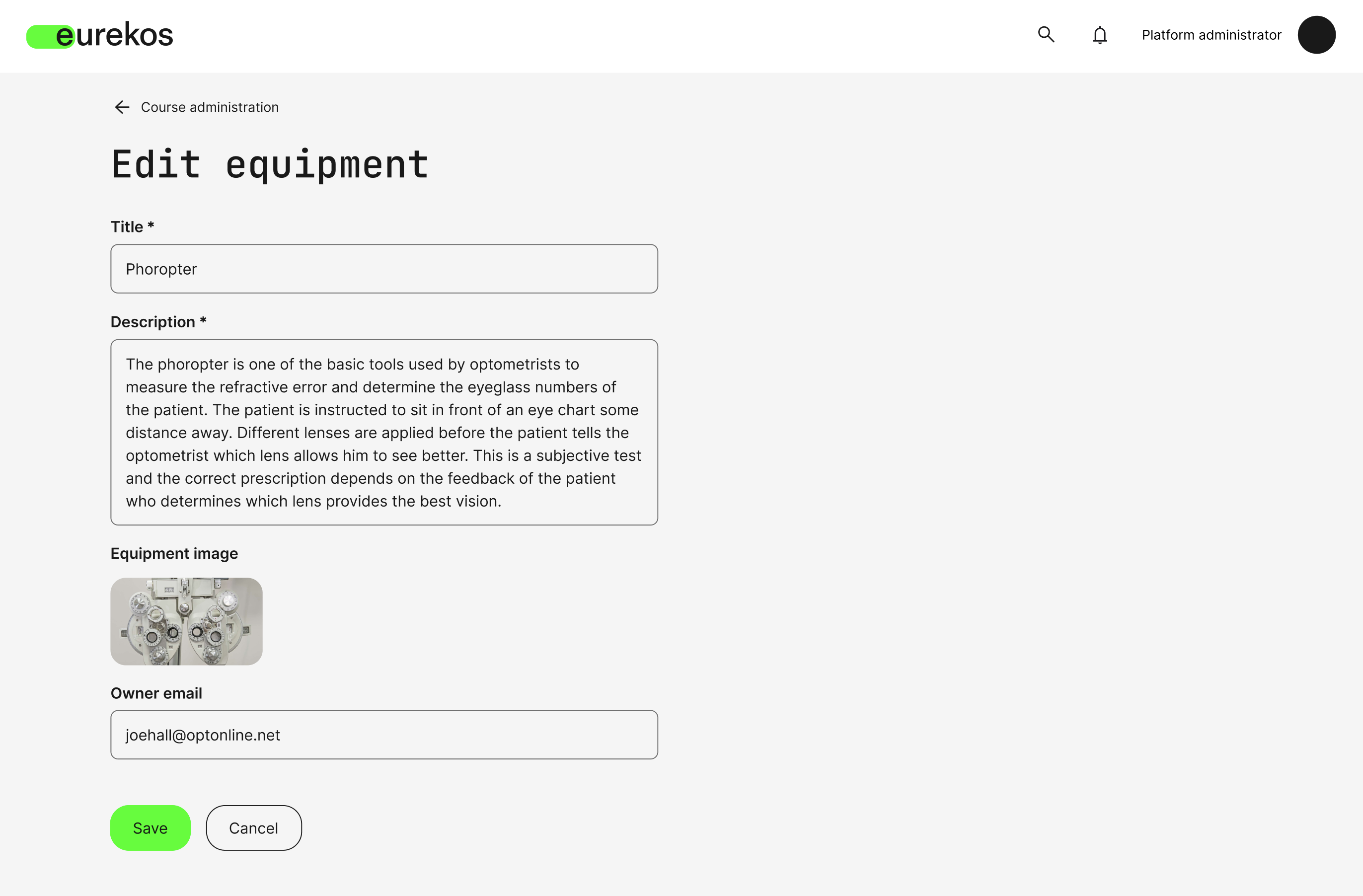 Create and edit equipment in Course Administration> Equipment.
Create and edit equipment in Course Administration> Equipment.
Connecting Equipment to Modules and Activities
The equipment management feature can be applied at both the module and activity levels, depending on the setup:
Module level:
- Equipment can be connected to Course and Event module types.
- For Course modules, the schedule feature must be enabled.
- For Event modules, equipment is available by default due to the mandatory built-in schedule.
Activity level:
- Equipment can be connected to activities containing two or more modules, provided the schedule feature is enabled.
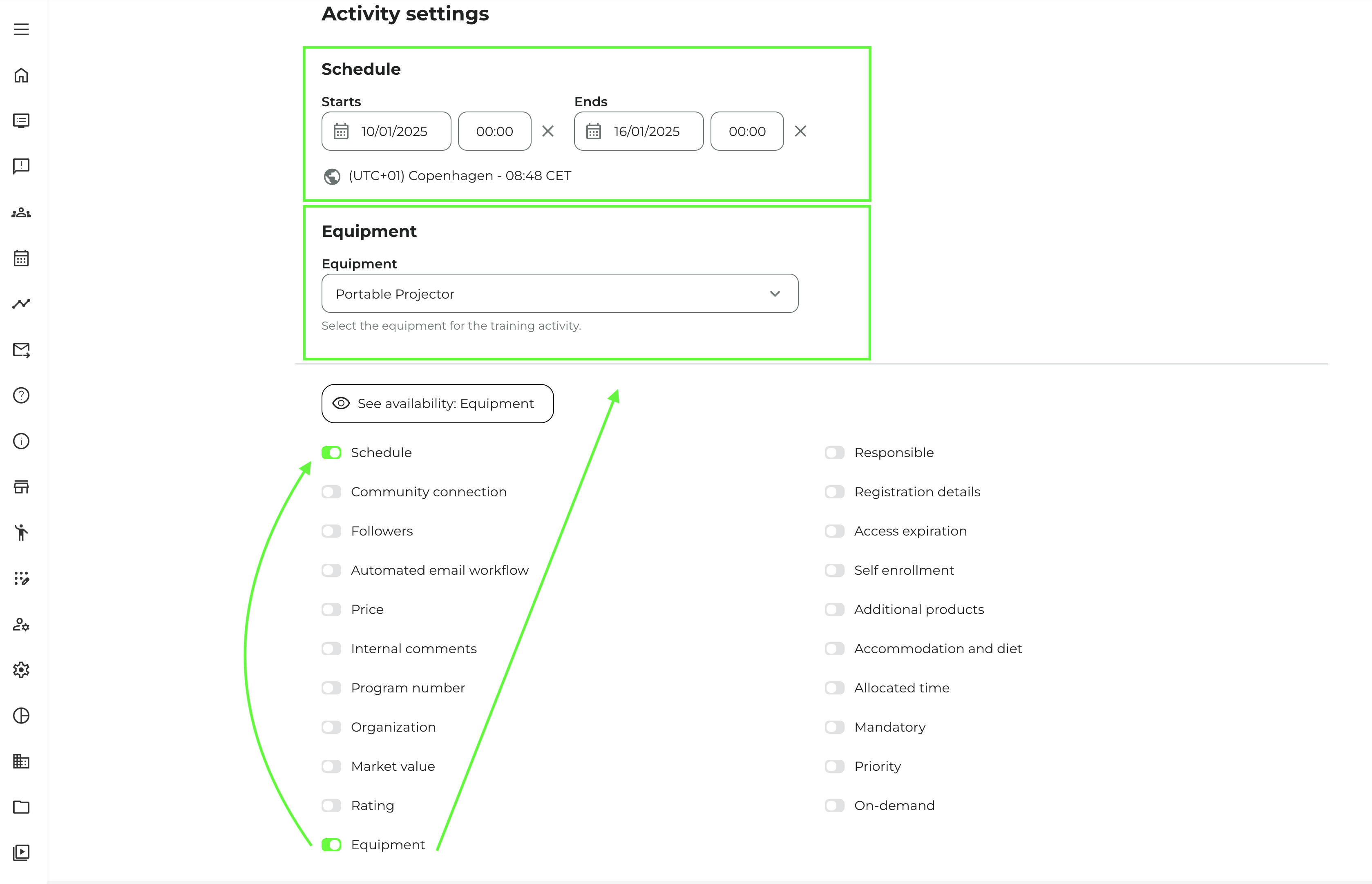
Ability to connect equipment on module- and activity level, provided a schedule has first been defined.
Check Equipment Availability
To prevent double-booking, the equipment feature includes a calendar overview:
- See availability: Opens up a calendar overview showing when the equipment has been booked for other activities or modules.
- Equipment Dropdown: Use the dropdown menu to check the availability of other equipment items. Useful if your first choice is unavailable.
- Integrated Calendars: If the activity has a connected location or responsible instructor(s), their availability will also appear in the calendar overview.
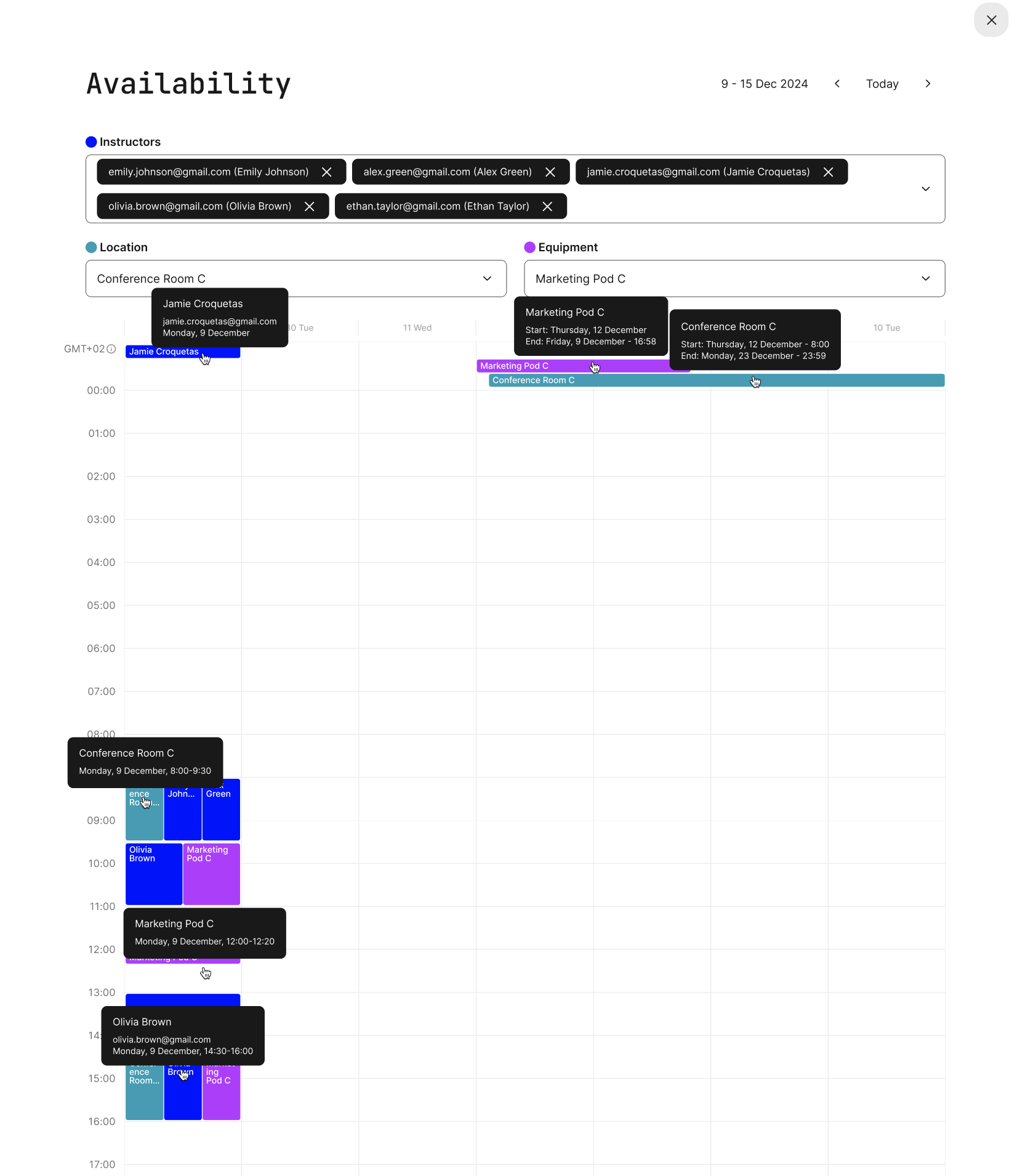
Equipment availability calendar, including an overview of locations and responsible instructors.
The system ensures no scheduling conflicts by preventing the creation of activities that attempt to book equipment already in use elsewhere. This guarantees that your desired training equipment is always available when needed.
Enhanced Salesforce Integration
We’ve made significant improvements to the Salesforce integration, offering a more customizable and flexible synchronization process. These updates provide organizations with the ability to define how data flows between Eurekos and Salesforce, ensuring compatibility with various use cases.
Key features and notes for administrators:
- Two-Way Synchronization: The integration now supports two-way synchronization for selected objects and fields, ensuring that updates in Eurekos or Salesforce are reflected across both platforms.
- Object and Field Mapping: Administrators can now map Eurekos fields to Salesforce fields with complete flexibility, using the following features:
- Supported Objects: Activity, Module, Organization, and User. All objects can be synchronized from Salesforce to Eurekos, from Eurekos to Salesforce, or both ways. The exception is the Module object, which can only be synchronized from Eurekos to Salesforce.
- Field Mapping: Eurekos fields (e.g., “User ID,” “Org ID”) can be mapped to any Salesforce fields or custom fields, offering great flexibility.
- Field Types: Text, references, and other types are supported, with options to synchronize based on specific organizational needs.
- Sync Direction: Data can flow from Eurekos to Salesforce, from Salesforce to Eurekos, or bidirectionally, depending on the field configuration.
If you are using Salesforce, this update should help you streamline workflows and enhance data accuracy by automating data exchange between the two systems. The integration can be set up and configured in Settings > Third party integrations > Salesforce.
Shortlist of Additional Noticeable Changes
- Question set import update: The existing import function for the H5p content type "Quiz (Question Set)" via .XLSX file has been extended. It now supports the feedback options for the question type "Multiple Choice" when answers are selected or not selected.
- New module-related tokens for Certificates: The text editor in Certificates now supports the following tokens: [module title], [module instructor], [module start date], [module end date], and [module location]. These tokens allow you to display module-specific details on certificates for modules that are part of a learning path, providing greater flexibility and personalization for certificate content.
- Enhanced questionnaire button functionality: The button widget in the course authoring tool now supports multiple submissions for linked questionnaires. Additionally, admins can access and export submission data directly through the questionnaire report.
- System emails button plugin: The button plugin available in the body text of system emails (settings > email sending) now supports linking to a variety of tokens. This enhancement enables you to create buttons that direct users to their profile page, dashboard, course catalog, login page, and more, offering greater customization and user navigation options.
- Automatic enrollment for waiting lists: Self-enrollment activities with seat restrictions now support automatic enrollment for users on the waiting list. When a seat becomes available, the user who has been on the list the longest is enrolled first. This feature can be enabled via the “registration details” setting in the activity, allowing you to specify whether waiting list users should be automatically enrolled as seats open up.
- Webex attendance tracking: Users added to an event using the video conferencing tool, Webex, now have their training status in Eurekos automatically updated to "attended" once they have been marked as attended in Webex. This applies both to users who attended the live session and those who watched the session recording. Once the recording is generated, users can access it directly from the event in Eurekos.
- Option to hide trainings without Type tags for users with Type tags: Within the platform's general settings, it is possible to configure that activities available in the catalog should only be visible to users when the user and the activity share a tag from the tag vocabulary called "Type". We have now added an additional configuration that allows you to hide trainings without Type tags for users with Type tags. This configuration can be used independently or in combination with the aforementioned configuration, allowing you to set up specific catalogs for users using this tag vocabulary. Type tags can be created under Settings > Tags > Type, and applied to users via their profile and to activities in the activity settings.