11.16.1
System Email Enhancements
We have expanded the capabilities of the system email text editor to offer administrators more options for creating engaging and personalized emails. Building on the system email management structure introduced in the previous release, this update includes new plugins for enhanced design customizations that enable the use of images, tokens, links, and buttons within the system emails.
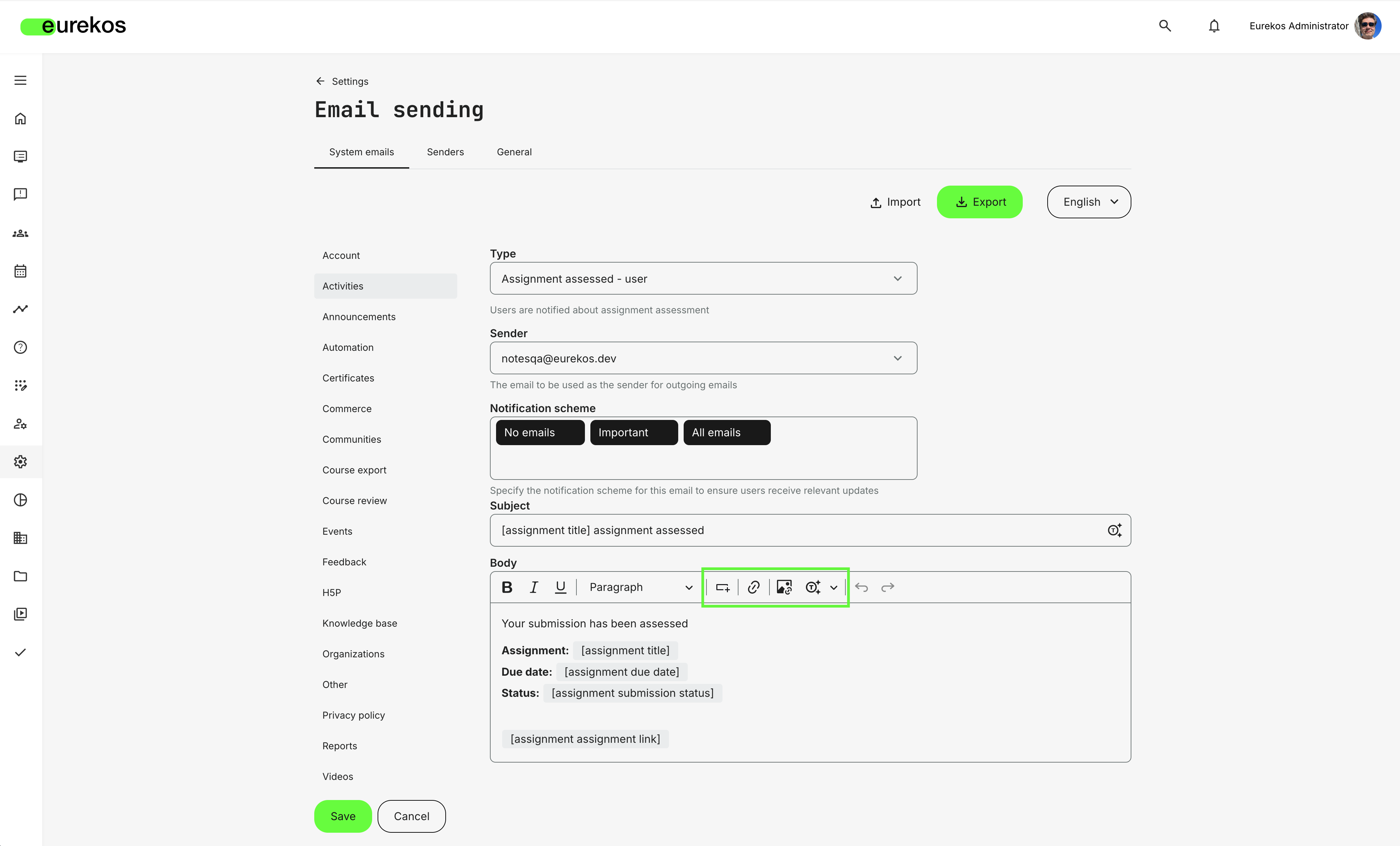
New system email plugins available highlighted in green.
Button Plugin:
- Buttons can now be created and added to your system emails, linking to a URL, an email, or a file from the Standard Files tab in your archive.
- A popup window allows you to select the desired file directly from your Standard Files library.
- The button's appearance will automatically align with your platform's design settings (Settings > Appearances) but can also be customized.
Link Plugin:
- Text within the email body can now be converted into clickable links.
- Links can direct users to a URL or a file within your Standard Files library.
- File URLs can be easily retrieved from the more options on the file's thumbnail.
Image Plugin:
- Insert images directly into your emails using the Insert Image via URL option.
- This currently works with image files stored in the Standard Files tab of your archive.
- In future updates, we plan to introduce a more intuitive image selection popup.
Token Plugin:
- The token feature is now available, allowing administrators to dynamically insert user-specific information into emails for more personalized communication.
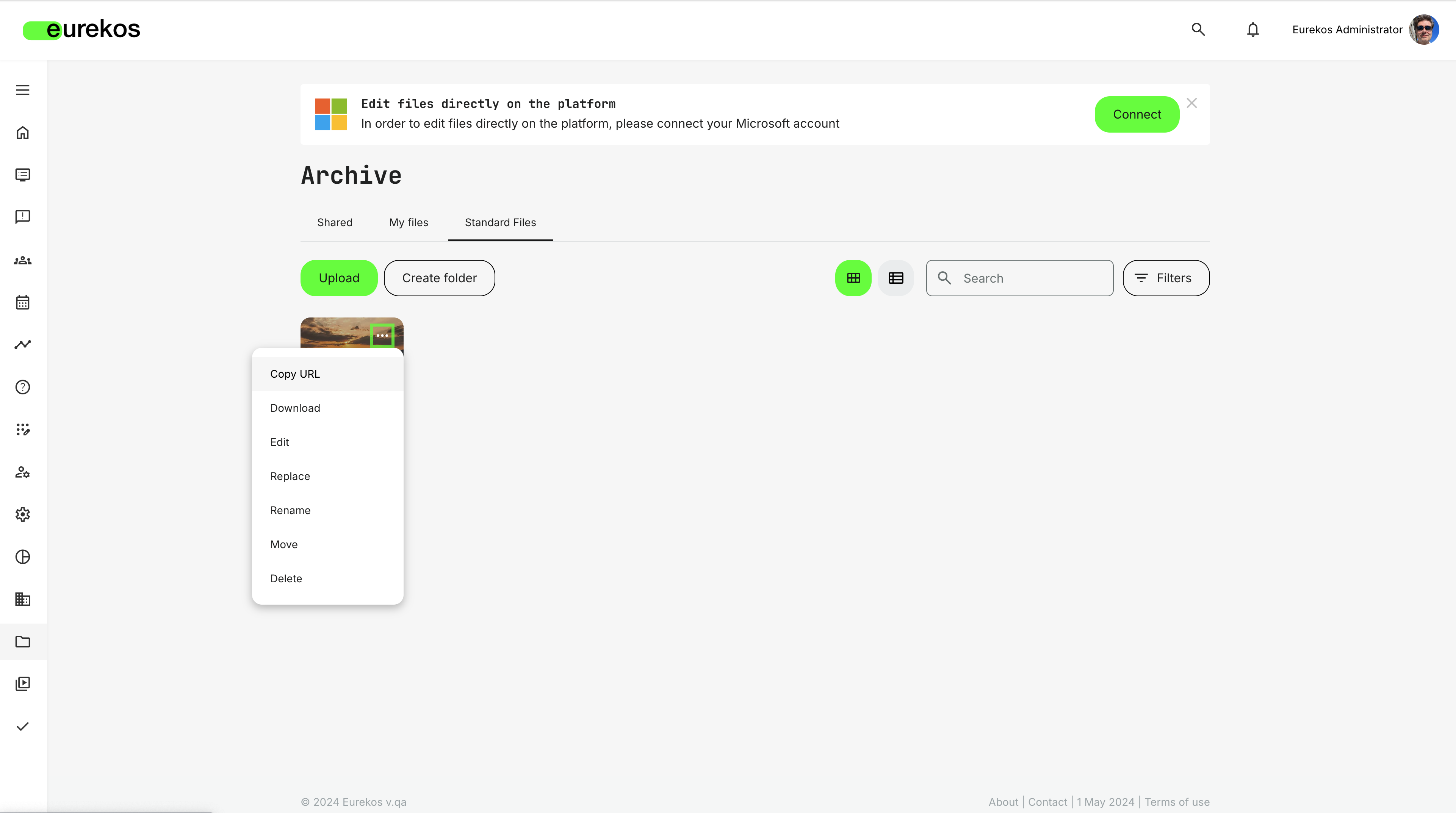
Find and copy the URL for inserting images or files into system emails through your Archive's Standard Files tab
This update allows you to create more dynamic and visually engaging email communications directly within the Eurekos platform. Over the coming months, we'll introduce additional enhancements to give administrators even more flexibility and control over system email customization, ensuring your communications are as effective and tailored as possible
Questionnaires: New Features and Improvements
We have introduced several updates to the Questionnaires feature to enhance usability, flexibility, and integration with other platform functionalities. These improvements are designed to streamline the user experience for administrators, making the creation, and management process more intuitive.
General Questionnaire Updates:
- Searchable Questionnaire List: The list of questionnaires is now fully searchable, allowing administrators to quickly find and manage existing questionnaires without navigating through lengthy lists.
- Clone Questionnaires: Administrators can now clone existing questionnaires, significantly speeding up the creation process for similar surveys or assessments. When cloning a questionnaire that has rules, a pop-up will prompt the admin to decide whether to clone the rules as well.
Extensions for Question Types:
- Divider: Two new divider types, Image & HTML code, are now available giving you more customization options when designing your questionnaires to make them visually more effective.
- Image: Allows you to upload and embed images directly into your questionnaires. Images are uploaded from your computer and the following file types are supported: GIF, PNG, JPG, JPEG, SVG.
- HTML code: HTML content can be added to questionnaires, providing flexibility to include styled text, links, and other interactive elements.
- Full Name: This question type now automatically fills with the registered user's full name.
- File Upload: You can now set a size limit for file uploads. The file size limit is set in MB. Additionally, you can define which file types are allowed in the questionnaire to control the type of files users can upload.

For the question type File upload, you can now specify maximum file size and limit file types.
Approval process using questionnaires:
If an activity available for self enrollment requires participation approval and a specific questionnaire is selected to replace the enrollment request, the activity page displays a list of the enrollment requests next to the "Enroll" and "Add Reservation" options. This will open a list of the enrollment requests with the option to preview the submitted enrollment request before choosing to accept or deny access.
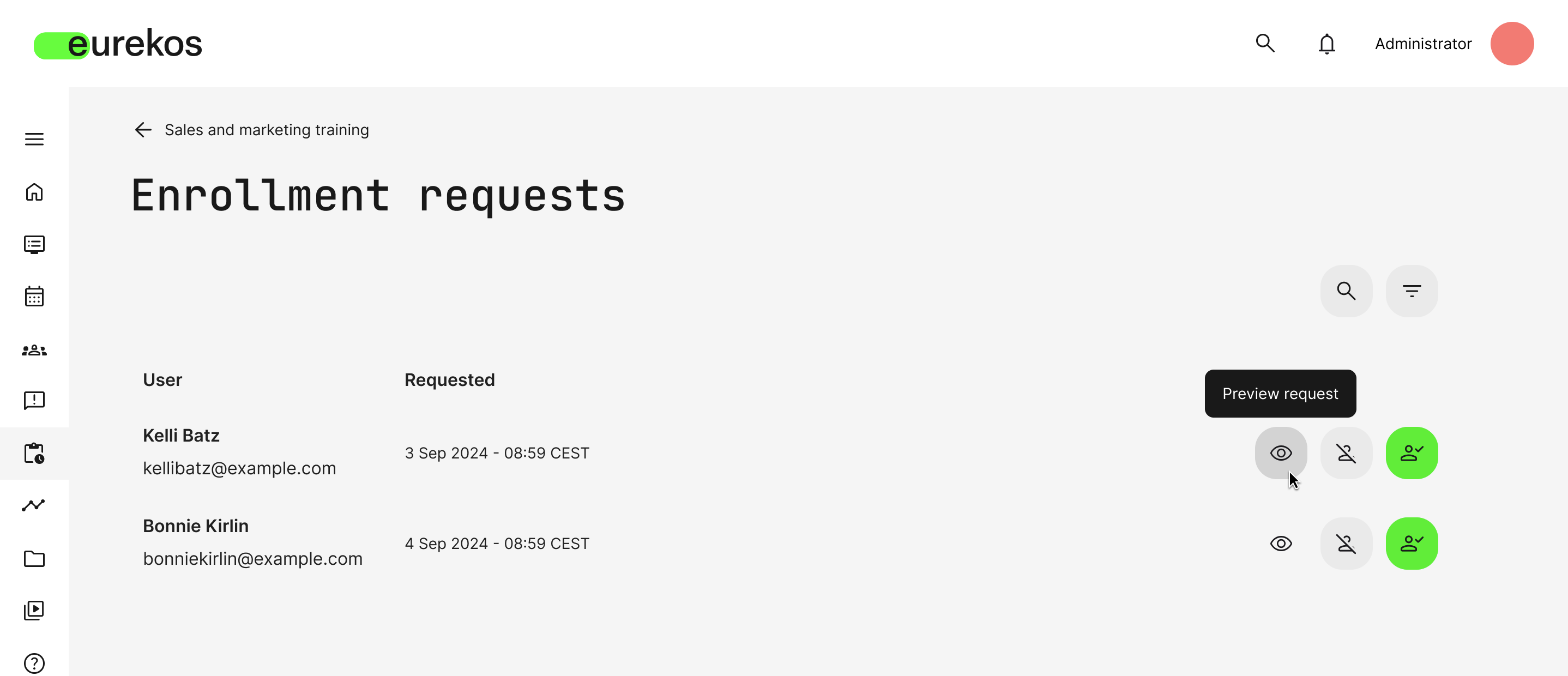
A list of enrollment requests is displayed and accessed from the activity page with the option to preview the request.
These updates to the Questionnaire feature provide a more efficient experience for administrators. The ability to clone questionnaires, embed images, and integrate with participation approval processes enhances the versatility of your assessments.
Strigo Integration - For Virtual Training and Webinars
A new native integration with Strigo, a leading platform for virtual training and webinars, is now available. This integration streamlines the management of events and video conferences directly within Eurekos, automating event creation, participant management, and attendance tracking.
With this integration, administrators can now define event criteria, select Strigo as the video conferencing tool, and manage events seamlessly between Eurekos and Strigo without the need for manual updates on both platforms. Here's how it works:
Event Management:
- Course administrators can create, update, or delete events in Eurekos, and these changes are automatically reflected in Strigo. Webinar links are generated and delivered back to Eurekos.
- Events are managed centrally in Eurekos, ensuring that changes made in Strigo do not affect Eurekos event details.
Templates and Instructor Assignment:
- Once Strigo is selected as the webinar provider, administrators can choose from existing templates in Strigo to define the event format.
- Instructors are assigned directly from Eurekos, with all necessary event details pushed to Strigo.
Participant Management and Attendance:
- Participants who enroll in events on Eurekos will be automatically synced with Strigo, including support for learning paths with multiple events.
- Once an event concludes, attendance data is sent back to Eurekos, automatically updating participant records in the LMS.
Additional Notes for Administrators:
- Integration Configuration: Strigo credentials can be set up under Settings > Third party integrations > Strigo.
- Video Conference Selection: Once set up, you can choose Strigo in the video conference dropdown for the event. Selecting Strigo prompts the selection of a template from a dropdown defined on Strigo.
- Course Administrator: A responsible Course Administrator must be set on the activity, as this is a mandatory value on Strigo's side.
- Attendance Synchronization: Within five minutes of an event ending on Strigo, participant attendance will be updated automatically in Eurekos.
- User Sync: Changes in the list of enrolled users on Eurekos will be instantly reflected on Strigo, ensuring consistent participant management across both platforms.
New Role: Assistant
A new opt-in role is now available called "Assistant". The Assistant is designed to provide support to administrators in managing the platform's operations. The role offers a balanced level of permissions, allowing individuals to help streamline course administration and organization management without compromising data security.
Key Features of the Assistant Role:
- Course Administration: Assistants can create activities, manage user enrollments, and handle certificate issuance within the platform. They do not have permission to delete any content, ensuring that vital data remains protected.
- Organization Management: Assistants have full permissions for managing organizations, which includes creating, reading, updating, and deleting organizations and their associated users. This enables them to efficiently handle organizational structures and user relationships.
- User Management: Assistants can create new users and block existing ones as necessary. However, they do not have the ability to permanently delete user accounts, maintaining an extra layer of control over user data.
- Content Management: Assistants can view courses but cannot delete them. This access is crucial for effectively creating and managing training activities within course administration.
Important Note for Administrators:
The Assistant role is an opt-in feature, meaning it is not available by default. If you would like to have this role activated on your preproduction system, please contact your Customer Success Manager or reach out to our support team at support@eurekos.com. This will allow you to test and explore the Assistant role's capabilities before deploying it in your live environment.
New Security Enhancement: Country-Based Access Restrictions
We have introduced a new security feature that allows administrators to restrict access to the platform based on users' IP address geolocation information. This functionality is powered by our native integration with MaxMind, a leading geolocation service provider.
Setup Instructions:
- MaxMind Integration: This new security option is enabled through integration with MaxMind, which verifies the user's IP address and matches it with their country. To set up the integration, you will need to create an account with MaxMind and configure it under Settings > Third-Party Integrations > MaxMind in Eurekos. It is possible to choose either their free GeoLite2 database or the paid GeoIP2 service, which offers more accurate geolocation data.
- Country Restrictions: Once MaxMind has been configured, a new tab called "Country Restrictions" will appear under Settings > Security. Here, you can specify which countries should have access to your platform. You can also set preferences for how to handle cases where the user's country cannot be determined, choosing to either grant or deny access in such scenarios.
By default, both the blacklist and whitelist are disabled. The configurations will only take effect when you begin enabling countries in either mode and press save. Additionally, settings will not be saved if the administrator attempts to configure restrictions that would block their own access to the platform. An error message will be displayed in such cases, ensuring secure validation of access.
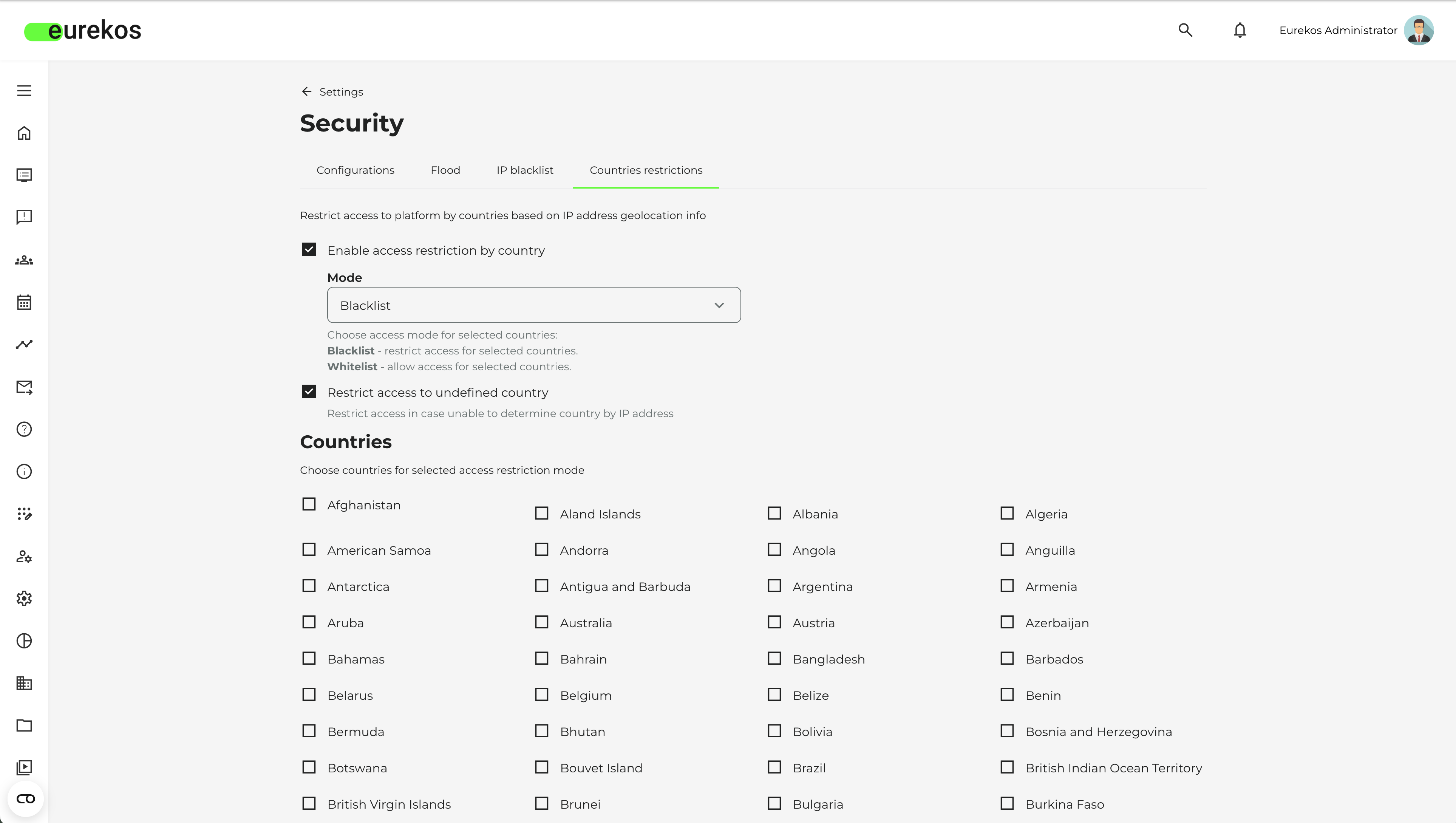
Option to restrict access to the platform by country under Settings > Security. Please note that setting up the integration to MaxMind is a prerequisite for this view.
Shortlist of Additional Noticeable Changes
- Enhanced training transcript: The training transcript has been significantly improved to provide a more comprehensive overview of learning progress. It now includes a dedicated column for re-certification dates and support for learning path modules. Additionally, we've made visual enhancements to the layout, making the transcript clearer and more user-friendly.
- Allocated time displayed in hours and minutes: The activity setting "Allocated time" now displays the estimated training duration in hours and minutes when it exceeds 60 minutes. The setting allows you to display the estimated time required by the participant to complete their training on the activity description page. Please note, this feature is disabled by default. To enable it, contact your Customer Success Manager or reach out to our support team at support@eurekos.com.
- Self enrollment participation approval enhancements: Activities with self-enrollment can now include multiple approvers, offering greater flexibility in managing approvals. Administrators can select the "specific person" option from the "who approves" dropdown, enabling multiple individuals to approve participation requests. Previously, only a single mailbox could be designated for approval, limiting the process to one approver.