11.16.0
Global and Complex Tax Management for Cross-Border Business
We’ve enhanced the tax management capabilities of the platform to give administrators more flexibility and precision in handling VAT rules. Administrators can now define and manage intricate tax rules tailored to specific countries, regions, and customer types, ensuring compliance and accuracy in tax calculations. These enhancements bring greater flexibility and accuracy to managing taxes across various scenarios in your platform.
Key features and notes for administrators:
- Country-Specific tax rules: You can add countries and define specific tax rules to each. These rules can apply to either the seller, the buyer, or the location where the activity takes place.
- Buyer: Tax rules for buyers can be further refined based on state/region and customer type (Private, Company, Government Institution).
- Seller: Similar to buyer rules, seller tax rules can also be specified at the state/region level to accommodate local tax regulations. Sellers can then be matched with specific activities by ticking "Manage Tax Rules" that appear after "Price" is ticked on.
- Location Venue: Tax rules can be applied based on the location of the activity. These rules can be customized to state/region levels, ensuring precise tax handling for location-specific activities. Location Venue can be matched with specific activities by ticking "Manage Tax Rules" that appears after "Price" is ticked on.
- Default country and activity location: This can be configured under Settings > Regional and Language.
Tax Calculation Logic:
- Tax-Exempt entities: If the legal entity associated with an activity is designated as tax-exempt, no taxes will be levied on it.
- Location-Based tax rules: Activities located in a specific area have the highest priority, and their rules are defined accordingly.
- Seller-Based tax rules: If an activity has a designated seller’s country, these rules take precedence over buyer-specific rules but have lower priority than location-based rules.
- Buyer-Based tax rules: These rules have the lowest priority and will only apply if no location or seller-specific rules are triggered.
Configuring additional legal entities
Administrators can now create multiple legal entities under Settings > Commerce > Seller Registration Details. By default, there are no entities configured, in which case the platform itself is considered the seller. This feature enables the configuration of separate sellers with their own Tax Identification Number and contact information. Additionally, legal entities can be designated as tax-exempt, and specific entities can be set for individual activities if multiple sellers are configured.
Additional notes
- Once at least one country with a tax rule is configured, you can test tax calculations for specific activities and customer types.
- If you’ve configured the native integration with Vatlayer, tax rates can be synchronized, enabling automatic creation or updates of tax rules for buyers.
These updates offer a comprehensive framework for managing diverse tax requirements, ensuring accurate and consistent tax calculations across various scenarios, and alleviating the administrative burden on platform administrators.
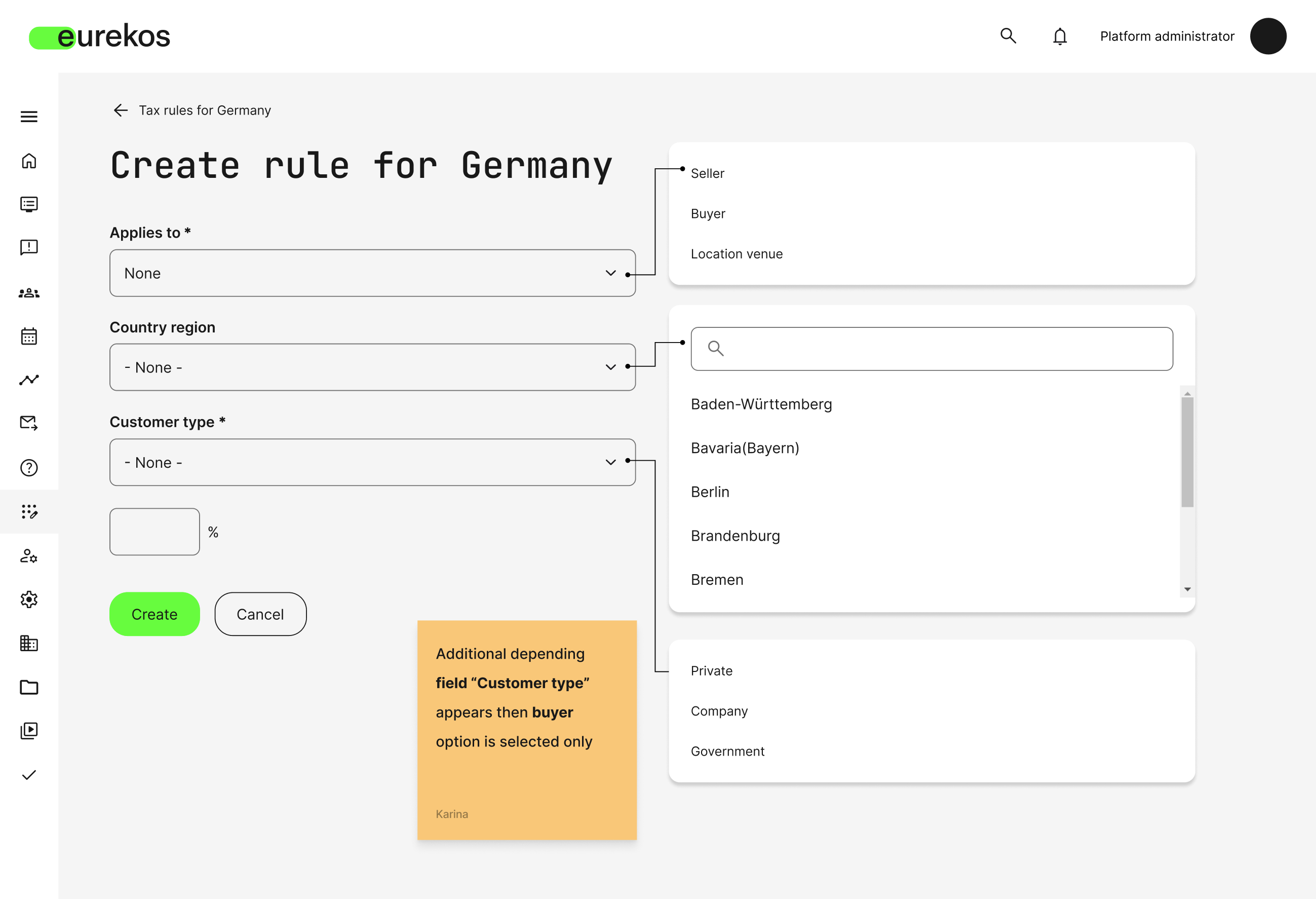
Define and manage complex tax rules tailored to specific countries, regions, and customer types.
System Email Management - Structure Enhancement and New Text Editor
A new structure for managing system emails has been introduced to enhance customization and user-friendliness. The body and subject across your enabled languages, the notification scheme matrix, and the choice of email sender for system emails are now consolidated under one tab in Settings > Email Sending. This centralized approach streamlines your workflow and makes it easier to manage system emails from a single location.
How to work with the new structure:
- Type: Once you’ve selected the system email’s area (e.g., Activities, Certificates, Events), locate the email under Type.
- Sender: Configure the email sender per system email using the Sender dropdown. Additional senders can be set up by navigating to Settings > Email Sending > Senders.
- Notification Scheme: Define which users should receive the email by selecting from the three available categories: Important, All emails, & No emails. Users are associated with one of these categories on their profile. The default category can be defined under the tab, General. To deactivate an email, remove all categories.
- Subject & Body: Adjust the copy of the system emails using the new text editor. In the coming months, we will enhance the formatting options to include tokens, bullets, images, attachments, and buttons, as well as an email preview section.
- Translations: Use the dropdown in the upper right corner to choose from your enabled languages and work with localization.
This update marks a significant step toward making system emails more engaging and personal, providing administrators with greater control and flexibility over email communication.
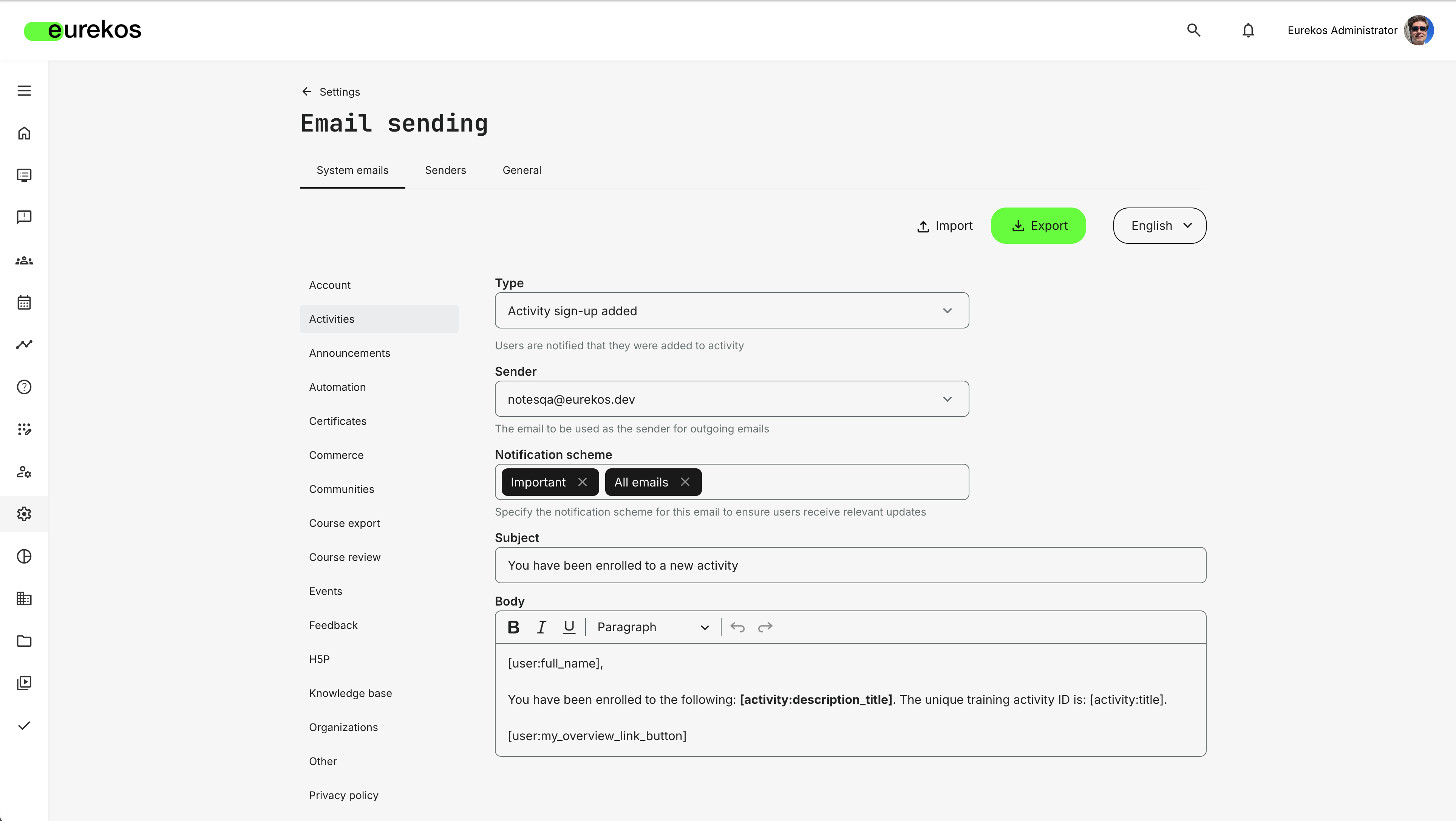
The new system email management page is located under Settings > Email Sending > System Emails
Questionnaires as an Option for Button Widget
Questionnaires can now be seamlessly integrated into your courses through the button widget in the course authoring tool. This new feature allows you to link buttons directly to any of your questionnaires. The questionnaires are displayed as a popup which users can fill out and submit before returning and continuing the course.
Key features and notes for content creators and administrators:
- Adaptive Learning: If any rules for assigning activities are defined on the questionnaire, these will apply enabling more personalized and adaptive learning experiences.
- Analytics & Reporting: Questionnaire responses are tracked, and detailed analytics can be accessed by navigating to Reports > Questionnaires.
- Course review support: Questionnaires are fully supported in the course review process. Reviewers can preview the questionnaires and provide feedback or comments to course authors
This new functionality empowers course authors to enhance their courses by integrating questionnaires directly into the learning flow. It provides a more interactive experience for users, enabling the collection of feedback or assessment of understanding without disrupting the learning journey.
Activity Preview Mode
A new button is now available on the activity edit page for all activities containing more than one module, allowing you to both preview and test your learning paths from a participant perspective. This update significantly enhances the activity creation process, as you will no longer have to either masquerade or go back and forth between My Overview and the activity to see and test your learning paths.
While previewing, you can open any of the modules contained in the learning path, including courses and course pages, events- and assignment pages, as well as nested training activities created through the existing training module type. Doing so will not generate progress, enrollment events or other analytics, allowing you to test thoroughly without skewing actual data or reports.
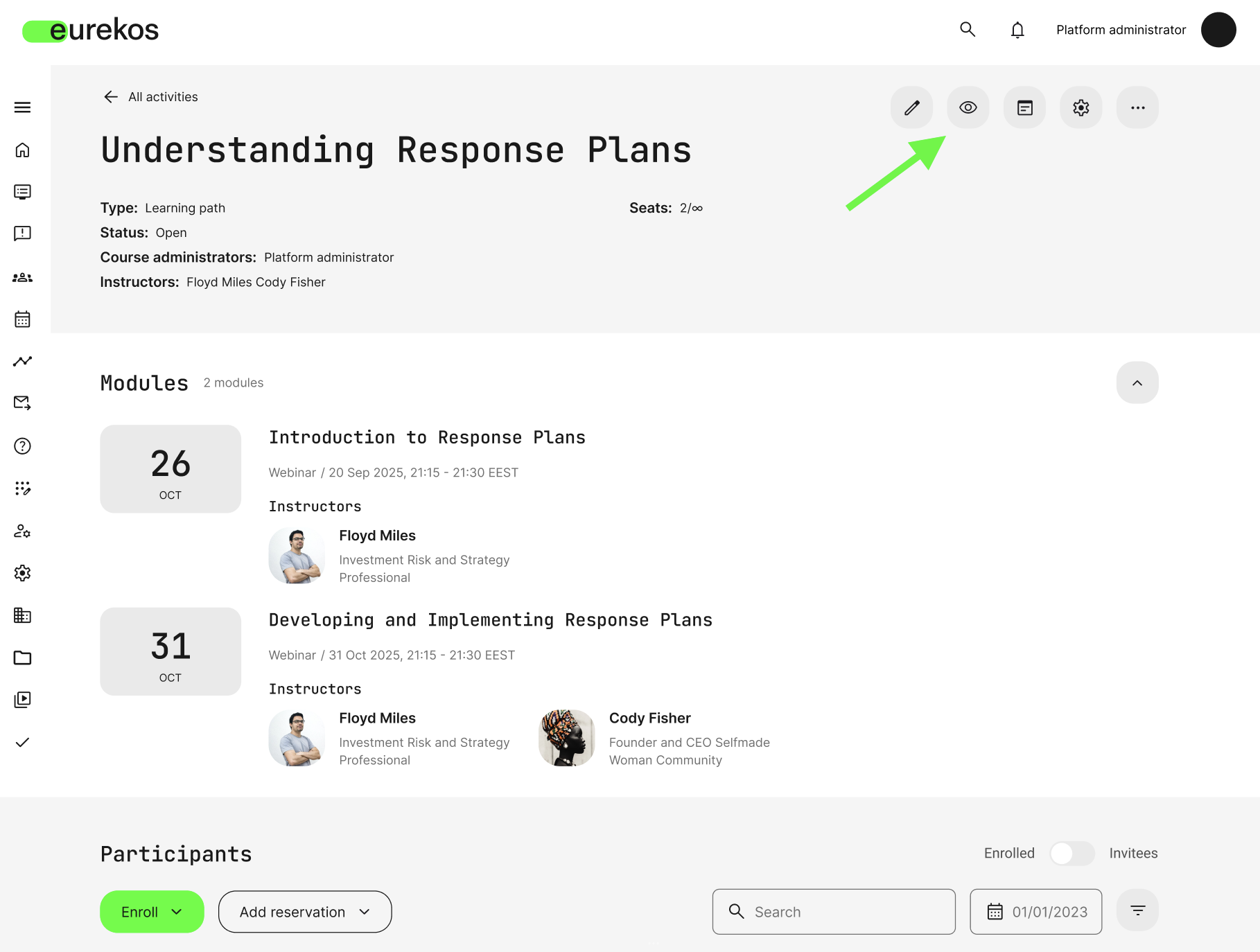
The image illustrates where to access the preview mode for activities with more than one module.
Webex Integration - Use Webex for Video Conferences
A new video conference provider is now available. With Webex configured on the platform, you can create meetings and webinars. Enable the integration in Settings > Third-party integrations > Webex.
Once set up, Webex will appear as an option in:
- Video conference dropdown in calendar events.
- Video conference dropdown in the Event module type in an activity.
For both meetings and webinars, Webex will host events, and users will be synchronized from Eurekos to Webex. To join the event, press ‘Join’ in the Eurekos event and follow the pop-up instructions. Attendance marking information can also be synchronized.
Wistia Integration - Embed Wistia Videos
Introducing a new integration that allows you to embed videos on your course pages. If you store your videos on Wistia, you can now conveniently add them to your courses directly from there. Just like the YouTube integration, watched videos will be automatically included in your progress statistics.
To add a video, follow these steps in page edit mode:
- Click the "+" symbol to add content to the page.
- Select the "Embedded Video" widget.
- Paste the Wistia link, and the video will appear on the page.
Update to The Archive - Introducing 'Standard Files'
The tab previously known as “Standard Images” has been renamed to “Standard Files” to reflect its expanded functionality. Administrators can now upload and store various file types to create a centralized repository for frequently used files. This update aims to streamline the course creation process by providing a standardized library of assets that course authors can easily access and utilize.
Key features and notes for administrators:
- Centralized asset management: Standard Files now supports all file types, enabling the comprehensive utilization of a diverse library of assets across various courses. Administrators can conveniently create additional folders and effortlessly filter files based on the enabled tag vocabularies on the platform level.
- Upcoming support for email attachments: An upcoming enhancement will enable administrators to attach files stored in the “Standard Files” section of emails. To fully utilize this new feature, administrators should be mindful of this change and start organizing frequently used files into the “Standard Files” section.
This update significantly enhances the usability and flexibility of the content archive, providing a powerful tool for course authors and administrators to maintain high-quality, standardized assets.
Updates to Promotions and Invitations Workflows
For those using the opt-in feature set "Promotions and Invitations Workflows", a new row has been introduced on the user's dashboard called "My Invites" featuring all promoted activities the user has been invited to by a contact manager. This row provides an overview of invites to users making it easier for them to follow up on the invites and self-enroll.
Additional details for the update:
- The row will only be visible to registered users who have one or more pending activity invites that have not expired.
- When clicking on an activity in the row, the user will be redirected to the activity description where they can choose to enroll.
- If the user chooses to self-enroll, the activity will move to the row "Trainings I Attend."
This update is designed to boost engagement and increase conversion rates from invites by providing users with a clear overview of their invitations, reducing the likelihood they miss an opportunity to participate. If you would like more information about this feature set or are interested in activating it on your platform, please reach out to support@eurekos.com or contact your Customer Success Manager.
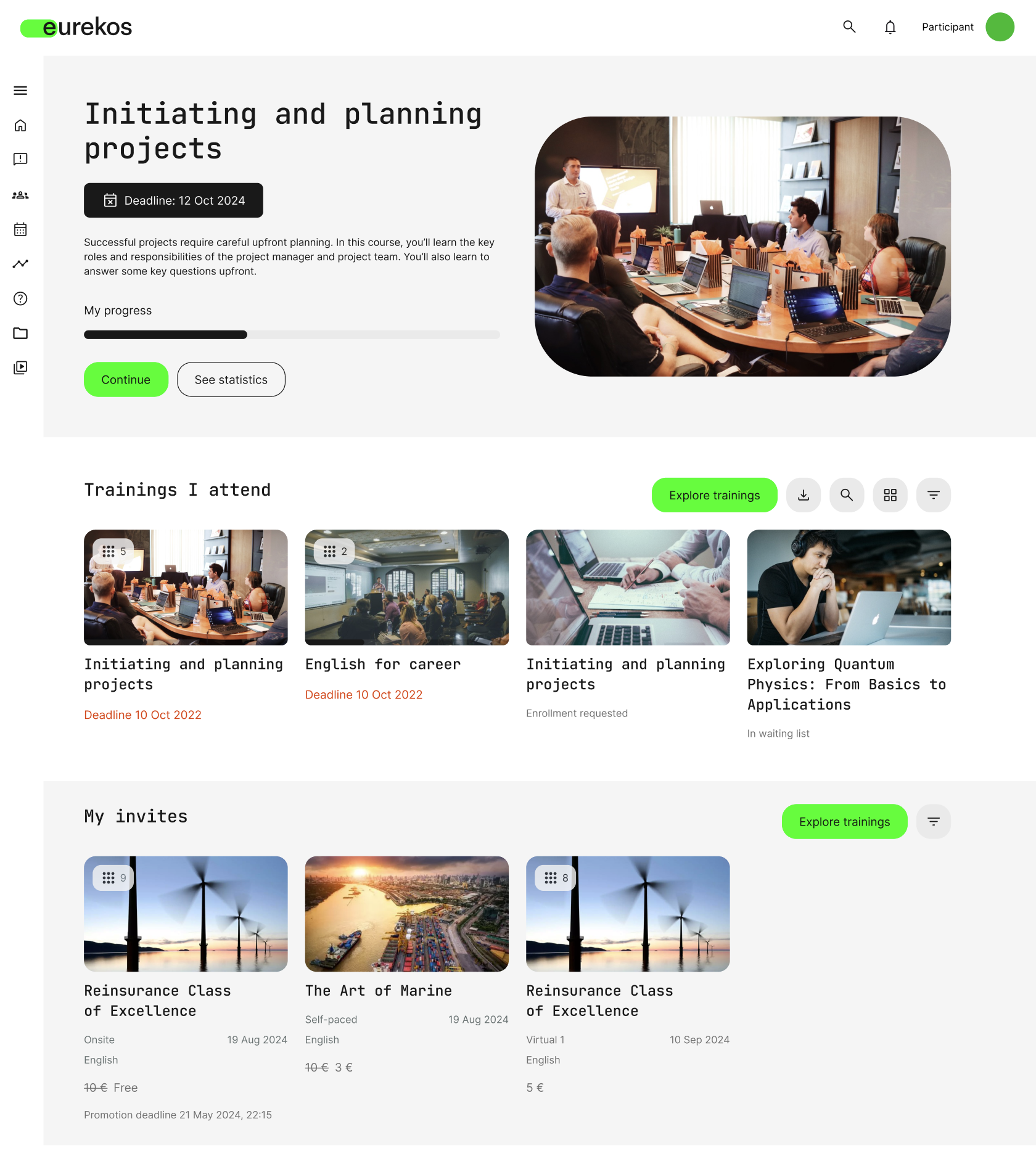
The image shows the new row "My Invites" appearing for registered users with pending activity invites.
Additional updates to the Promotions and Invitations Workflows feature set:
- Invitees list: Added an additional column with "deadline" in the list of invited participants, allowing administrators a better overview of the expiry of seat reservations. Additionally, the list of invitees can now be filtered by organization & invitation status (Invited, Enrolled, Canceled, Expired).
- Consumption reports: Company & Organization have been added as additional filters for the consumption report, allowing administrators to use the Invitations and Promotions workflows to generate more granular reports.
Teams renamed to Communities & Enhanced Moderation Options
We have updated the terminology across the platform, changing "Teams" to "Communities" to avoid confusion with Microsoft Teams. Additionally, integrations with external community providers, such as Slack and Microsoft Teams, will now be displayed alongside platform-native communities in the list of communities on the participant dashboard.
Key notes to administrators:
- When a participant clicks on an external community, the respective application and corresponding channel will open automatically.
- IMPORTANT: If you have previously customized the name for Teams, please be aware that this update will override your customization. You will need to manually update the name back to your preferred terminology after the system update.
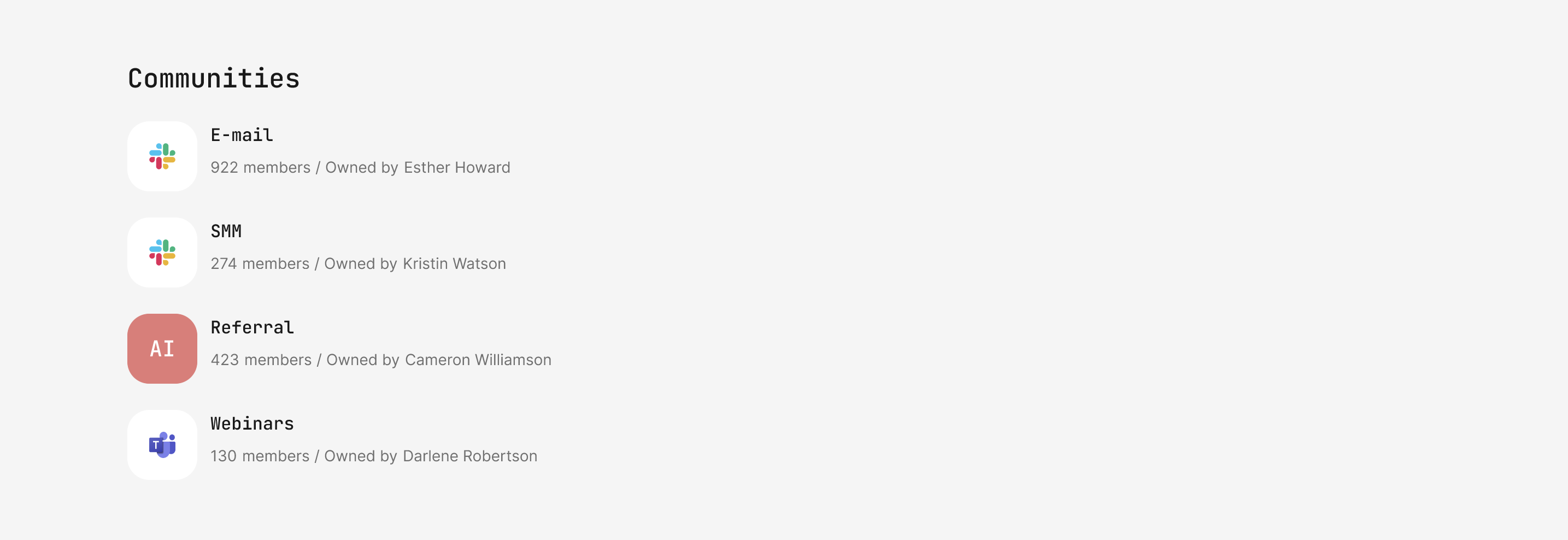
External and platform-native communities are shown alongside each other on the participant dashboard.
Enhanced community moderation options
To provide administrators with greater control over community interactions, we have introduced new moderation settings. Administrators can now restrict the creation of discussions and/or topics within a Community to only the Community owner. This enhancement ensures a more controlled environment, maintaining the quality and relevance of content shared.
These updates are aimed at improving the overall user experience by streamlining access to integrated community tools and offering more robust content management within Communities.
Shortlist of Additional Noticeable Changes
- Added Price and Currency Option to Manual User Enrollment: When manually adding users to an activity with a set price, you can enable the "Specify price" option. This will apply the set price to all users you manually add.
- Activities in the Catalog Using the 'On-Demand' Function: The default schedule label in the activity description now reads "Flexible" when no schedule has been defined in the activity settings.
- Questionnaires Now Support Uploading Multiple Files: Administrators using the "File upload" question type in questionnaires can now choose to allow users to upload multiple files as part of their submission or restrict them to uploading only one file.
- Questionnaires - Multiple Choice Questions: An additional option type has been added to multiple-choice questions. When this option is selected by the end user, it allows them to type in free text as part of their response. This enhancement provides greater flexibility for collecting detailed feedback or information.
- Enrolling Staff as Immediate Managers: Users who are marked as Immediate Managers but have a different platform role can now enroll their staff through the catalog on the checkout page. Previously, only users with Immediate Manager as their platform role had this capability.
- User Notifications for Profile Updates: It is now possible to have an on-screen notification be displayed to users upon login if an administrator has made changes to one or more user profile fields while the user was logged out, ensuring user awareness about specific changes. This is an opt-in feature that can be enabled by reaching out to support@eurekos.com.
- Added Possibility to Download Activity Participant Name Tags: Through the activity list, you can now download name tags for the enrolled users of the activity, just like you can download nameplates. For activities that include physical events, this can be a great help for administrators. The size of the tags is customizable.
- Activity Report Now Includes Seat Information: The activity report, accessible through the activity list, now provides detailed seat information. Administrators can download this report by navigating to Course Administration > Activities > More > Activity Details.
- Cloning Onboarding Rules: As a significant quality of life improvement, administrators can now clone existing onboarding rules, streamlining the setup process and improving efficiency.
- Catalog Search Now Has Auto Suggestions: When users browse the catalog using the search function, search suggestion options will now be displayed from the moment the user begins typing. The suggestions will be based on titles and keywords of existing Training Activities available in the catalog.
- Microsoft Integration Enhancement for Outlook Synchronization: The Outlook synchronization feature has been expanded to include email invitations for various course module types and activities when a schedule is set. Previously, this synchronization was limited to event module types only. This enhancement allows for broader and more flexible integration with Outlook, ensuring participants receive timely notifications for all scheduled activities.