11.12.0
Certificate removal prompt
A new confirmation prompt has been added to assist course administrators mitigate the consequences of changes that impact existing participants regarding their certification. Learning delivery and certification often include several steps, actions, and complex processes related to each other. Changes to any of these could have unintended outcomes and with this feature, we make it easier to be an administrator by asking for additional confirmation:
- Delete a certificate from a training activity warns the administrator that this will also remove all previously issued certificates and how many participants are affected.
- Delete a module from a training activity warns the administrator that this will remove the module and any previously issued certificates tied to it. As well as how many participants are affected.
- Delete an activity warns the administrator that this will remove the activity and any previously issued certificates. As well as how many participants are affected.
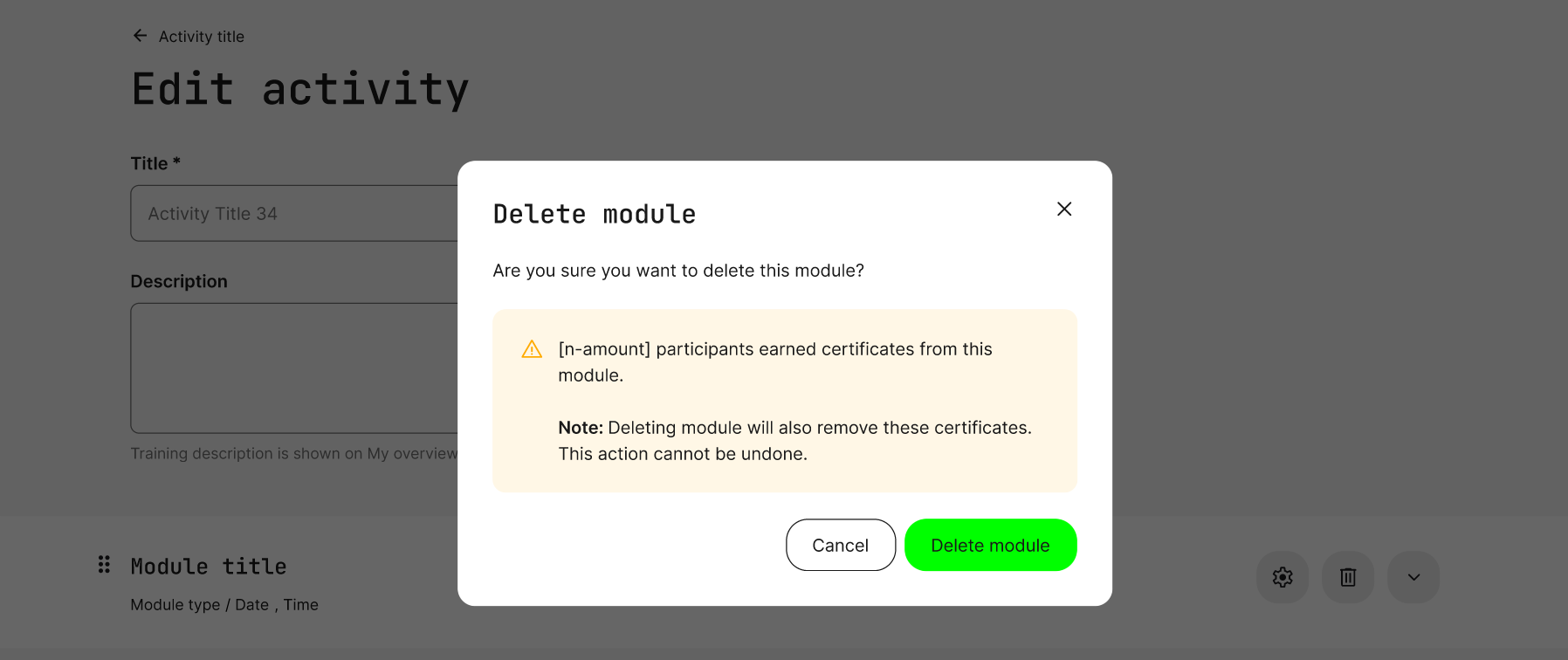
The image shows an example of deleting a module within a learning path.
Export the activities list
A new option to export activities is now available for administrators. The report can be based on the selected activities and their filtered categories. Use the feature to quickly share reports about anything and everything ongoing across your organization.
The report is in XLSX format and includes the activity title, module type, training type, tags (enabled on activity level), organizations, and much more.

The image shows the activities list. The new report function will respect any selections and filters that have been applied. Go to "main menu → course administration → activities.
Custom thumbnails for existing activities (nested activities)
When you use existing training module options to be a part of a bigger learning path, we have made it possible to add a custom thumbnail for the set of options you are providing. This offers better visual representation and saves time managing the learning path.
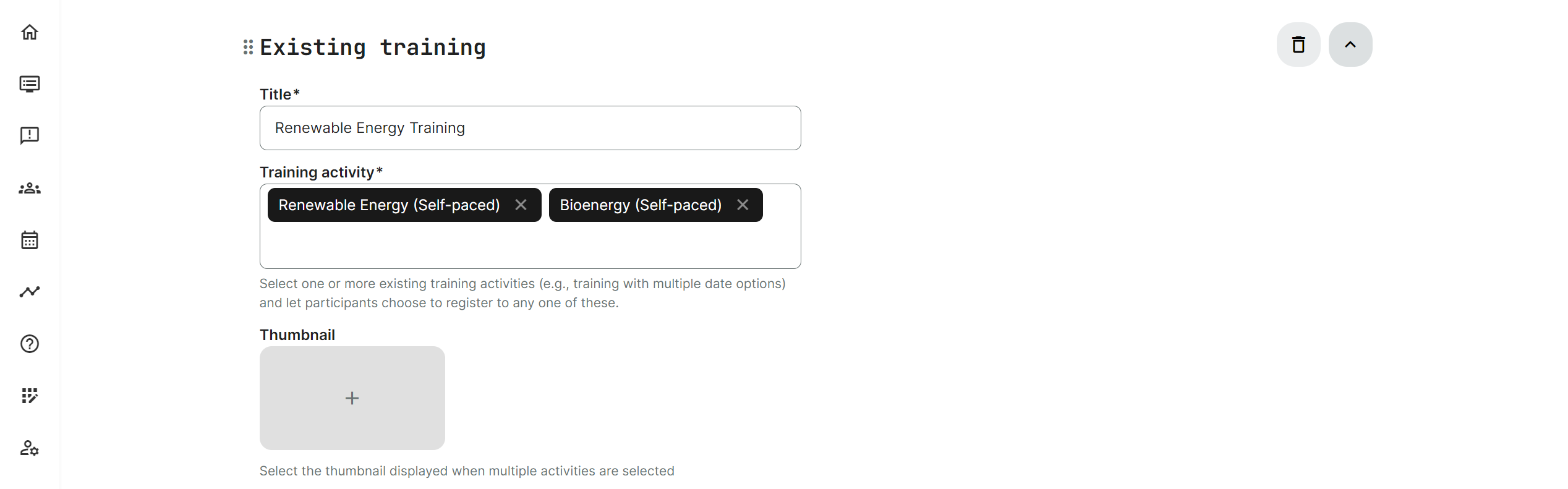
The image shows how the administrator can easily add a thumbnail to any type of nested activity (event, virtual, course module, etc.).
Bulk operations on the linked activities
This release expands even further on bulk operations for admins, making it easier to manage repeated activities (reoccurring events, etc.). This covers activities when you make changes to the Settings.
This means changes to tagging, language, and other changes that can quickly be applied to other linked activities with a single click, greatly reduce administration on recurring activities. The bulk operation will impact:
- Tagging is used to categorize activities.
- Language.
- Keywords.
- SEO title and meta description.
- Multi-language relations
- On-demand option.
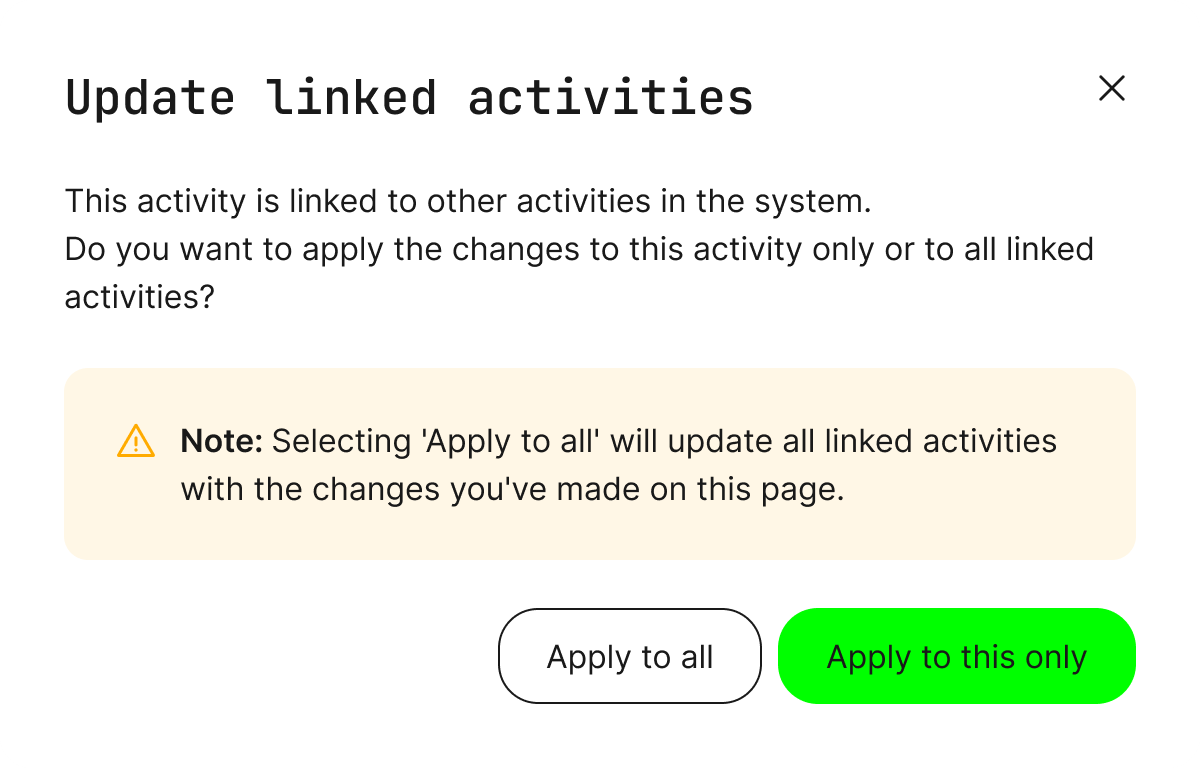
Image showing how the feature will prompt the administrator if updates on the
activity settings should update all the recurring (linked) activities in the series.
Activity selector and additional filters
Progress overviews for participants, in the statistics overview, are used by administrators and instructors. This allows them to inspect and follow progress on related trainings that have been updated, to include additional filter options for more advanced forensics.
- The filters can be expanded to focus on periods and events that specify specific activity modules within.
- Ability to exclude self-paced activities.
- Longer titles and schedules are shown in the activity selector.
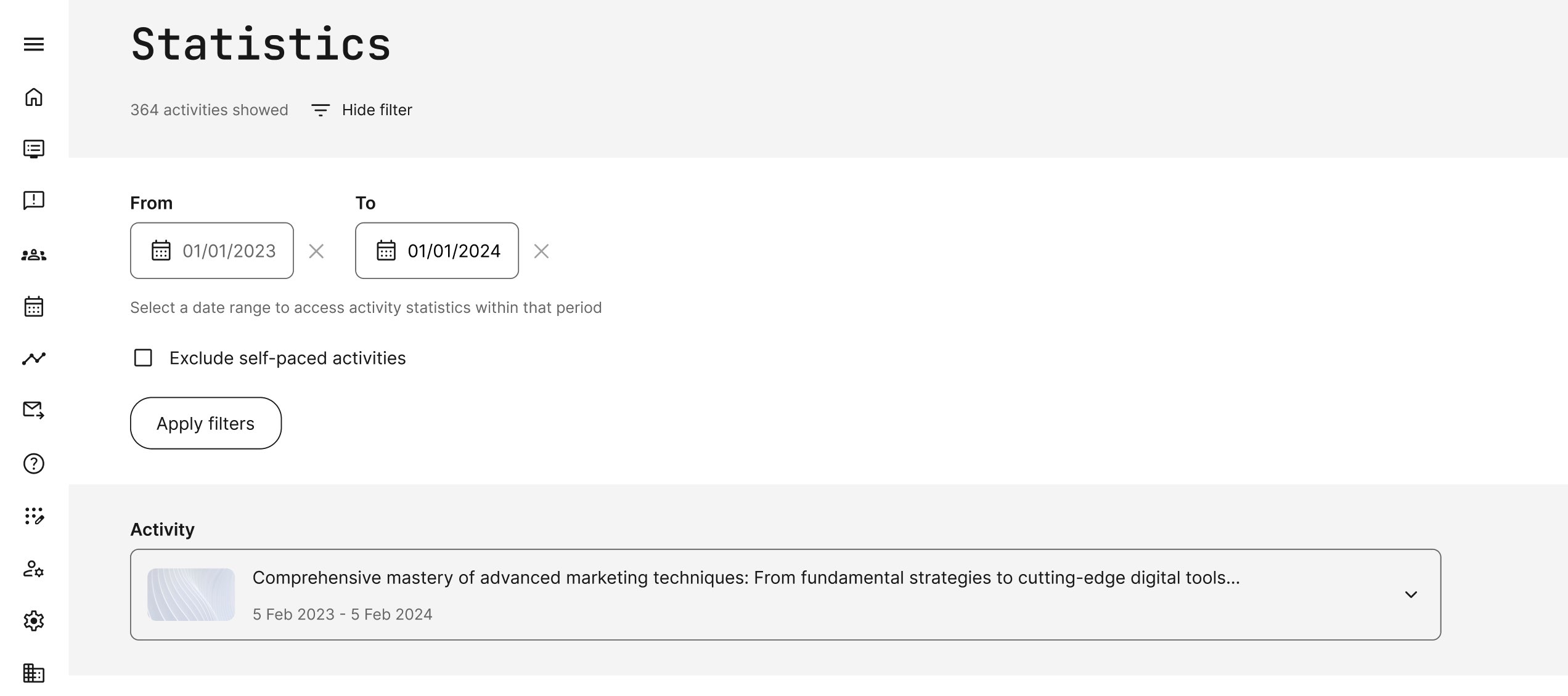
The image shows the "main menu → statistics" view with the filter selected on a date. Filters can include a specific module focus if it is a learning path.
Multiple Categories in Activity Settings
On the training activity settings, in the "Category" field, multiple selection is now available. If the selected tags have child tags behind them, it is possible to pick up the one you would like to add. In turn, these will allow your course catalog to have multiple category tags to find the courses.
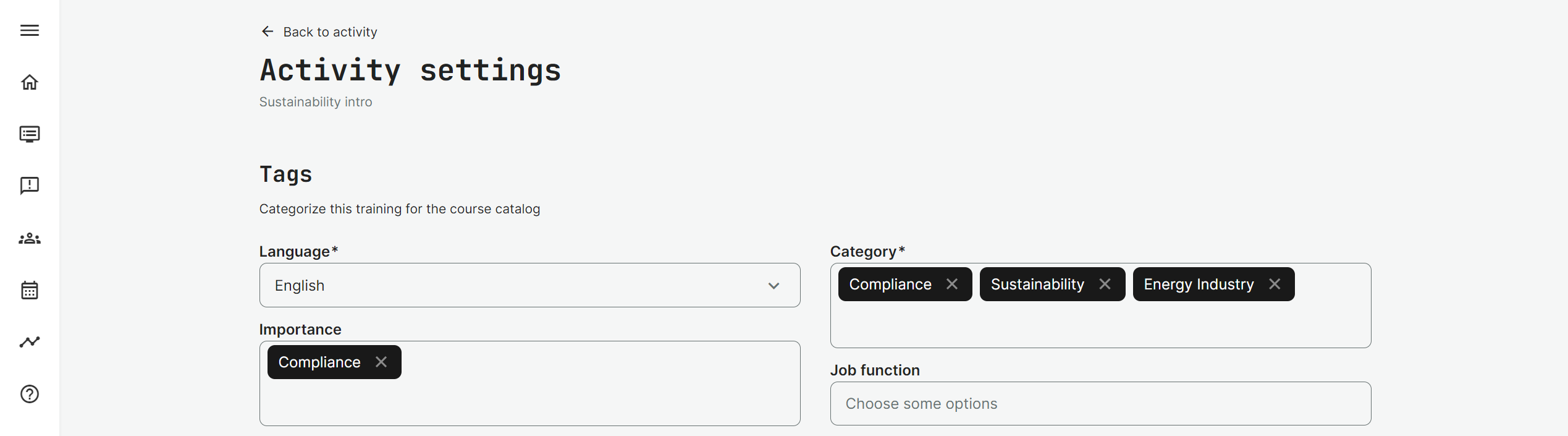
The image shows the activity settings (any activity) with options to pick multiple categories simultaneously.
Enhanced Microsoft synchronization
If you have configured the native Microsoft integration, we have extended the support with new options from Microsoft. Your Microsoft administrator can allow automatic synchronization to both the internal Microsoft organization as well as external audiences across any service. Configure this: "main menu → settings → 3rd party integrations → Microsoft" and set up a service account.
What does it do?
It mimics what you would expect if you invited someone manually, from your office calendar, properly showing up in your calendar with an option to RSVP. Of course, this is automated and is a great enhancement that makes it much more obvious and easy to manage calendars. It will be hard to miss a scheduled event and takes a lot less effort.
Once the service account has been set up, any user involved in trainings with scheduled events will receive an option to RSVP - e.g., a participant who is enrolled in a training activity of any type as well as responsible course administrators/instructors who facilitate events for online or in-person training.
- Users will no longer need to connect their Microsoft Accounts to receive calendar invitations.
- Users can opt-in/opt-out on the user profile, if they don't want to receive calendar invitations.
- Calendar invitations will be sent to the default Outlook calendar.
- Complex training activities with multiple events will generate individual calendar invitations.
- Each new calendar event will arrive as a standard invitation to accept/decline this.
- Webinar URL, locations, and latest cancellation date are also included.
Important notes to administrators:
- Taking advantage of this requires the Microsoft Azure administrator to make changes and set up the service account.
- Once the service account has been set up, administrators can choose to synchronize "all users" who opted-in. This will send previous invitations, while not doing this will only synchronize new and changed activities.
- Previous Microsoft integrations will no longer synchronize until the service account has been configured according to Microsoft requirements.
- It is a one-way integration and invitations are automatically delivered. Accepting/Declining in the Microsoft calendar (or any other calendar) impacts only the receiving calendar.
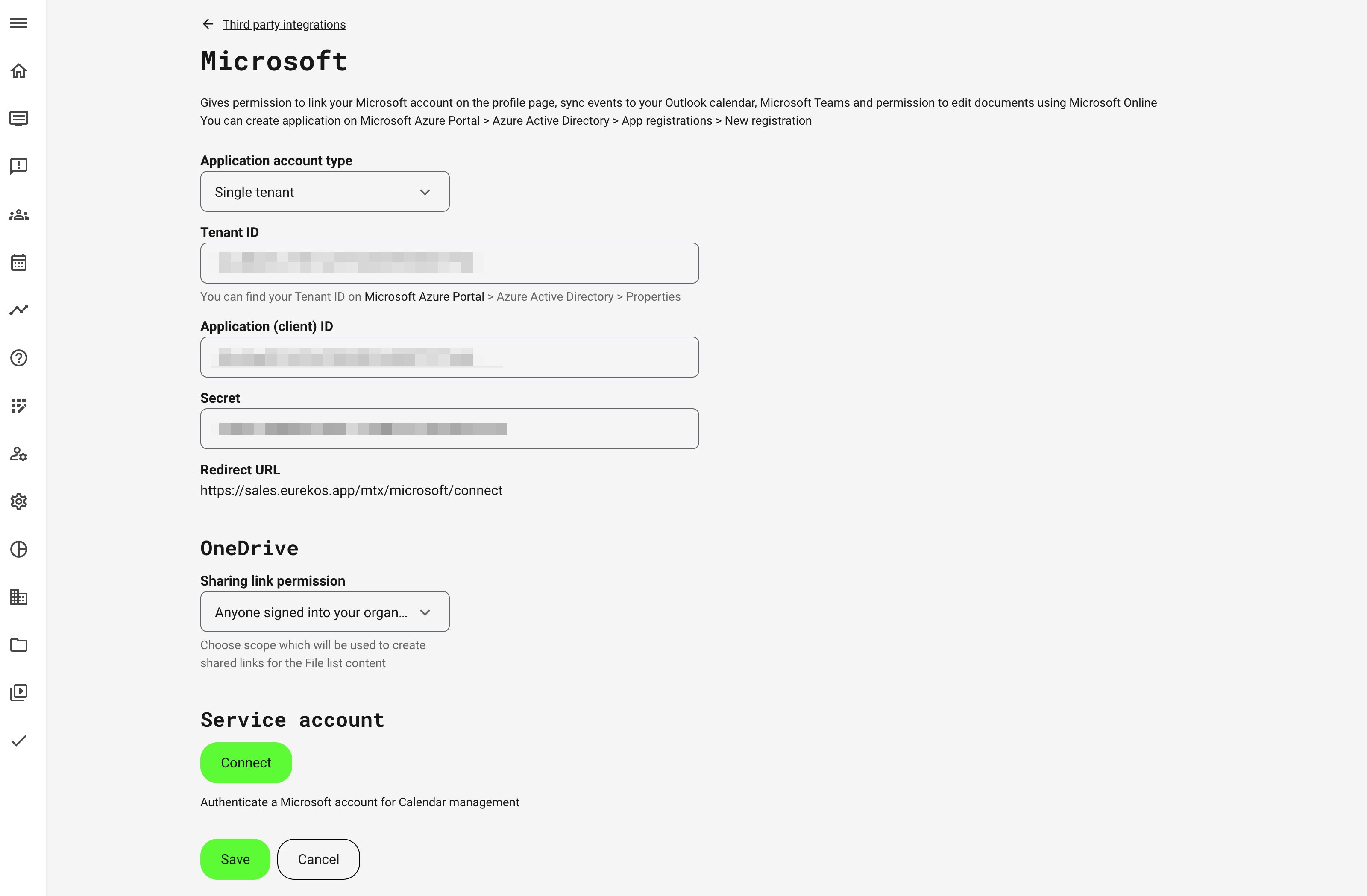
The image shows the MS configuration page for administrators, which now includes the ability to set up the service account. Go to "main menu → 3rd party integrations → Microsoft" to set up the integration. Contact support@eurekos.com for technical dialogue.
Redirecting event link
If you are sharing direct links to scheduled training activities, you might have situations where prospects use the links after the offer has expired. This means the training has passed and the event page is not available anymore.
With this update, we will redirect the user to the next upcoming option, if this is available. Perfect for scenarios where you have repeating training options across the year.
H5P report for type Question Set
A new report is available for administrators in the main menu → reports. This new report is focused on a single H5P object of the type Question Set.
The purpose of this report is to allow a full report across multiple training activities. In other words, it is possible to see "all the attempts ever made" on this specific multiple-choice type learning object in one aggregated report with all answers. Or just a few select training activities, of particular interest, as you wish.
2 types of reports are available:
- Simple report: Activity title, Full name, Score, Status (correct/incorrect).
- Full report: Question, Full name, Email, Answer, Status (correct/incorrect), Time of answer.
Training statistics report updates
- Change of the training statistics report structure: single-module activities have only 1 line in the report now to minimize the information and make it easier to filter.
- 3 additional columns have been added: Signup status, State (US), and Activity location to enhance the report segregation.
- A new filter option "State" to take advantage of the new report information and create focused reports.
Shortlist of noticeable changes
- The Preview option has been added to Questionnaires while you are creating them. This feature will help to ensure the coherency of the whole questionnaire.
- Search in sub-organizations has been added to the organization lists.
- The enrollment deadline has been added to the enrollment information on the activity description page, making it more prominent.